HA-SPK02 WiFi
Hearit.AI SpeakAI Mini Pro

Sound, Style and Smarts - Your Adorable AI Speaker Companion!
Table of Contents
- Introduction
- Specifications
- Quick Start Guide
- Hardware Guide
- Features in Detail
- Firmware
- Support
- Legal
1. Introduction
Sound, Style and Smarts - Your Adorable AI Speaker Companion!
The HA-SPK02 WiFi is a compact AI-powered WiFi speaker that combines style with functionality. It features a sleek design, powerful AI capabilities, and independent WiFi connectivity, helping you enjoy intelligent voice interaction without phone connection in meetings, learning environments, and daily activities. The HA-SPK02 WiFi serves as your perfect standalone AI companion.
1.1. Core Features Overview
- ✨ AI Voice Interaction: Connect to cloud-based large language models for intelligent Q&A
- 📡 Independent WiFi: Works without phone - standalone AI speaker with direct WiFi connection
- 🔊 Compact Design: Ultra-portable at only 32.5g with adorable styling
- 🔋 Long Battery Life: Up to 60 minutes of WiFi use with 700 hours standby time
- 🎵 Music Playback: Dual-button control for AI recording and audio playback
- 🎨 Customizable AI: Configure AI prompts, voice, and behavior through web interface
- 💡 LED Status Indicator: Real-time visual feedback for device status
- ⚡ Fast Charging: Only 0.5 hours to fully charge
2. Specifications
The HA-SPK02 WiFi is a compact AI-powered portable speaker with WiFi connectivity, designed for independent voice interaction and audio playback.
📦 What's in the box?
- 1 × HA-SPK02 WiFi Device
- 1 × USB Type-C Charging Cable
- 1 × User Manual
📄 Technical Specifications:
| Function | Parameter Details |
|---|---|
| Product Model | HA-SPK02 WiFi |
| Product Name | Hearit.ai SpeakAI Mini Pro |
| WiFi Standard | IEEE802.11 b/g/n (2.4GHz) |
| Bluetooth Version | V5.3 |
| Transmission Frequency | 2.4-2.48 GHz |
| Bluetooth Distance | 10 m |
| Speaker Power | 8 Ω / 0.5W |
| Charging Interface | USB Type-C |
| Charging Voltage | 5V / 600mA |
| Charging Time | 0.5 hours |
| Play Time (WiFi Mode) | ~60 minutes |
| Standby Time | ~700 hours |
| Battery Capacity | 3.7V, 240mAh |
| Material | Plastic |
| Net Weight | 32.5g |
| Dimensions | 75.5 × 38 × 16 mm |
| App Support | Web-based configuration interface |
3. Quick Start Guide
Get started with your HA-SPK02 WiFi in just a few simple steps.
Step 1: Unboxing & Charging
- Take the HA-SPK02 WiFi device and USB Type-C charging cable out of the package
- Before first use, we recommend fully charging the device using the included charging cable
- Charging: LED steady on
- Fully Charged: LED turns off
- Long press the lower button (play icon) until you hear a startup sound to turn on the device
Step 2: Connect to Wi-Fi
This mode is suitable for the HA-SPK02 WiFi, which works independently without phone app - connect directly to your WiFi network.
1. Enter WiFi Configuration Mode:
a. Press and hold the lower button (play icon) to enter WiFi configuration mode
b. The device will create its own WiFi hotspot
2. Connect to Device Hotspot:
a. On your computer or mobile device, open WiFi settings
b. Look for a WiFi network named "HA-SPK02XXXXXX" (XXXXXX varies by device)
c. Connect to this WiFi network
3. Configure WiFi Settings:
a. Once connected, open your web browser
b. Navigate to 192.168.1.1 or scan the QR code below:
c. You will see the WiFi configuration page:
4. Enter Your WiFi Credentials:
a. Click the "config" button to access the configuration page:
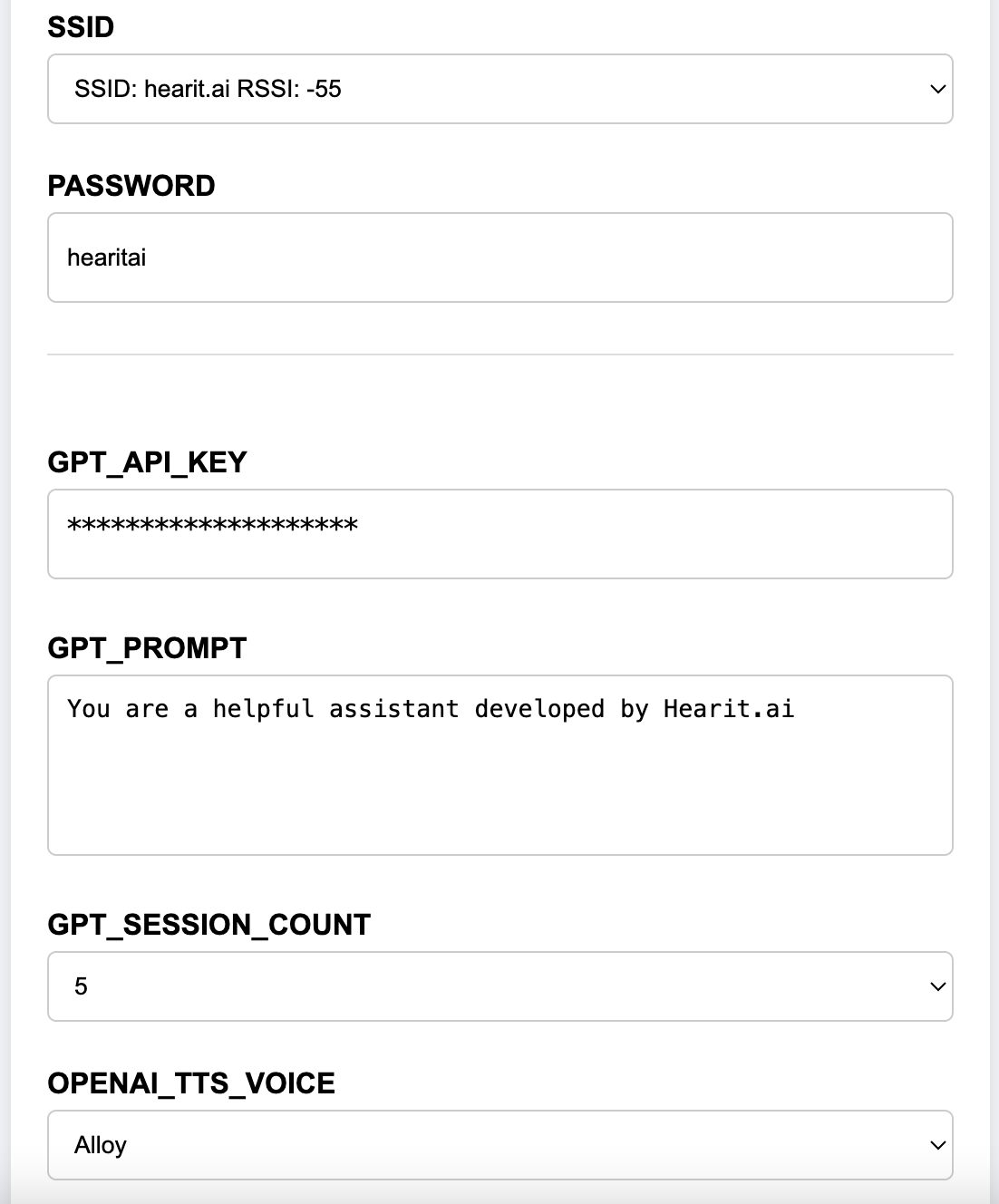
b. Select your home or office WiFi SSID from the dropdown list
c. Enter your WiFi password
d. (Optional) Configure AI settings:
- API-KEY: Use the default testing key or enter your own OpenAI API key
- GPT_PROMPT: Customize the AI system prompt for specific behaviors
- GPT_SESSION_COUNT: Set how many conversation turns the AI remembers (context)
- OPENAI_TTS_VOICE: Choose AI voice:
alloy,echo,fable,nova,onyx,shimmer
e. Click "Save Config" to save your settings
5. ReConnect to WiFi:
a. The device will announce "Connecting" and attempt to connect to your WiFi
b. If successful, the LED will remain steady
c. If connection fails, check your SSID and password, then press and hold the lower button to try again
Step 3: Start Using
Congratulations! Your device is now set up. You can now begin exploring the powerful features of the HA-SPK02 WiFi.
Using the Speaker:
- AI Conversation: Long press the upper button (microphone icon) to start a conversation
- Music Playback: Single press the lower button (play icon) to play/pause audio
- WiFi Reset: Press and hold both buttons for 5 seconds to reset WiFi settings
4. Hardware Guide
4.1. Button Operations
Dual-Button Control System
Your SPK02 WiFi speaker has two main buttons:
- Upper button: Marked with a microphone icon (AI interaction)
- Lower button: Marked with a play icon (Power & Playback)
| Button | Operation | Function | Feedback |
|---|---|---|---|
| Lower Button (Play Icon) | Long Press | Power On/Off or Enter WiFi Config Mode | Audio prompt (startup/shutdown sound) |
| Lower Button (Play Icon) | Single Press | Play/Pause music | Immediate playback control |
| Upper Button (Mic Icon) | Long Press | Start AI conversation | AI listening mode |
| Both Buttons | Hold 5 seconds | Reset WiFi settings | Beep sound confirmation |
4.2. LED Indicator Status
Connection Status
| Status | LED Pattern | Meaning |
|---|---|---|
| Power On | LED on | Device powered on |
| Power Off | LED off | Device powered off |
| WiFi Connected | LED steady on | Connected to network |
| WiFi Disconnected | LED flashing rapidly | Connection failed |
Power Status
| Status | LED Pattern | Meaning |
|---|---|---|
| Charging | LED steady on | Charging in progress |
| Fully Charged | LED off | Charging complete |
4.3. Power & Charging
Interface: USB Type-C
Charging Status:
- Charging: LED steady on
- Fully Charged: LED turns off
Power Management:
- Long press lower button (play icon) to power on/off
- Automatic power saving mode when not in use
- Battery life: ~60 minutes of continuous WiFi use
- Standby time: ~700 hours
Volume Control:
- Adjust volume using your phone or computer's volume controls when streaming audio
5. Features in Detail
5.1. AI Voice Interaction
The HA-SPK02 WiFi provides standalone AI-powered voice interaction without requiring a phone app.
🤖 AI Conversation Mode
How to use:
- Ensure device is connected to WiFi (LED steady on)
- Long press the upper button (microphone icon) to start a conversation
- Speak your question or command
- Release the button when finished speaking
- The AI response will play through the speaker
Features:
- Standalone Operation: No phone required - works independently via WiFi
- Intelligent Q&A: Ask the AI any questions
- Multi-language Support: Automatic language detection
- Real-time Processing: Instant AI response through speaker
5.2. WiFi Audio Playback
The HA-SPK02 WiFi works as a WiFi speaker for audio playback.
🎵 Music Playback
How to use:
- Ensure device is connected to WiFi
- Use compatible apps or services to stream audio to the device
- Single press the lower button (play icon) to play/pause audio
Playback Control:
- Play/Pause: Single press the lower button (play icon)
- Volume Control: Adjust volume using your source device
Features:
- Clear Audio: 0.5W speaker with clear sound output
- Wireless Freedom: No phone pairing needed
- Ultra-Portable: Only 32.5g, easy to carry anywhere
- Compact Dimensions: 75.5 × 38 × 16 mm
Note: Next track and previous track functions are not supported on this device model.
5.3. Custom AI Configuration
The HA-SPK02 WiFi allows you to customize AI behavior through the web configuration interface.
🎨 AI Customization Options
Access Configuration:
- Enter WiFi configuration mode (press and hold lower button)
- Connect to the device's hotspot (HA-SPK02XXXXXX)
- Navigate to 192.168.1.1 in your browser
- Click "config" button
Customizable Parameters:
- API-KEY:
- Use default testing key for trial
- Enter your own OpenAI API key for unlimited usage
- GPT_PROMPT:
- Customize AI personality and behavior
- Examples: "You are a helpful teacher", "You are a creative storyteller"
- GPT_SESSION_COUNT:
- Set conversation memory (number of turns AI remembers)
- Higher values = better context understanding
- OPENAI_TTS_VOICE:
- Choose from 6 voice options:
alloy,echo,fable,nova,onyx,shimmer - Each voice has unique characteristics
- Choose from 6 voice options:
6. Firmware
For detailed firmware update instructions and methods, please visit the dedicated firmware update page:
👉 View Firmware Update Guide for HA-SPK02 (WiFi)
7. Support��
7.1. FAQ (Frequently Asked Questions)
Q1: How do I start a conversation with AI?
- A: Long press the upper button (microphone icon) to start a conversation. The device will listen while you speak, then process and respond through the speaker.
Q2: How do I control audio playback?
- A: Single press the lower button (play icon) to play/pause audio.
Q3: The device won't power on. What should I do?
- A:
- Ensure the device is charged (connect to USB for at least 30 minutes)
- Long press the lower button (play icon) for 3-5 seconds
- If still not working, contact support
Q4: What should I do if the device doesn't connect to WiFi?
- A:
- Ensure your WiFi network is working properly
- Verify you entered the correct SSID and password
- Make sure your WiFi operates on 2.4GHz band (5GHz not supported)
- Try resetting WiFi settings: Press and hold both buttons for 5 seconds
- Re-enter configuration mode and try again
Q5: How do I know if the device is connected to WiFi?
- A: When connected successfully, the LED will be steady on. If flashing rapidly, connection has failed.
Q6: Can I use my own OpenAI API key?
- A: Yes! In the configuration page, you can replace the default API-KEY with your own OpenAI API key for unlimited usage.
Q7: How long does it take to charge the device?
- A: Approximately 0.5 hours (30 minutes) for a full charge.
Q8: How long does the battery last?
- A: The battery provides approximately 60 minutes of continuous WiFi use. Standby time is approximately 700 hours.
Q9: Can I change the AI's voice?
- A: Yes! In the configuration page, you can select from 6 different voice options: alloy, echo, fable, nova, onyx, or shimmer.
Q10: How do I reset the WiFi settings?
- A: Press and hold both buttons (upper and lower) for 5 seconds until you hear a beep. This will reset all WiFi configurations.
Q11: Do I need a phone to use this device?
- A: No! The HA-SPK02 WiFi works independently. It connects directly to your WiFi network without requiring a phone or app.
Q12: Can I skip tracks on this device?
- A: No, next track and previous track functions are not supported on the HA-SPK02 WiFi model.
7.2. Contact Us
If you encounter any issues that cannot be resolved, or if you have any suggestions, please feel free to contact us through the following channels:
- Official Support Email: [email protected]
- Online Help Center: https://support.hearit.ai
- Technical Documentation: https://docs.hearit.ai
8. Legal
8.1. Disclaimer
AI Service Responsibility:
This product's AI functions are powered by third-party large language models. Our company does not assume any responsibility for the accuracy, completeness, or compliance of content generated by these AI services.
Recording Legality:
When using the recording function, users must strictly comply with local laws and regulations regarding audio recording. Users are solely responsible for any legal disputes arising from illegal recording activities.
Firmware Update Risks:
During firmware updates, any device damage or data loss caused by improper operation (such as power interruption during update, use of unofficial firmware, physical device damage, etc.) or failure to follow official guidelines is not covered under warranty.
8.2. Warranty Policy
This product is provided with a limited warranty for a period of one (1) year from the date of purchase. This warranty does not cover damage caused by accidents, misuse, abuse, or unauthorized modifications. For detailed warranty terms, please visit our official warranty page.
Thank you for choosing HA-SPK02 WiFi!
We are committed to continuously improving our products and services. Your feedback helps us make the HA-SPK02 WiFi even better.
For the latest updates, tips, and tutorials, visit:
- Website: https://hearit.ai
- Documentation: https://docs.hearit.ai
- Community Forum: https://community.hearit.ai