HA-TOY01
AI Interactive Teddy Bear with ChatGPT

Table of Contents
- Product Overview
- Hardware Components
- Power Management
- LED Indicators
- WiFi Configuration
- Chat Mode (Interactive Conversation)
- Quick Start Guide
- Firmware Update
- Charging
- FAQ (Frequently Asked Questions)
Product Overview
The HA-TOY01 is an adorable AI-powered interactive teddy bear featuring real-time ChatGPT integration. This innovative toy combines the charm of a classic teddy bear with advanced AI voice interaction, offering engaging conversations and delightful entertainment features like singing and dancing.
🎯 Key Features
- Real-time ChatGPT Integration: Natural voice conversations with advanced AI
- Dual Activation Modes: Button-activated or voice-activated ("Hey Austin" wake word)
- Interactive Entertainment: Special singing and dancing features
- Voice Feedback System: Audio prompts for all operations
- Three-color LED Indicator: Visual feedback for device status
- Cute Design: Teddy bear with paw-integrated controls
- Auto Sleep Mode: Intelligent power management with 5-minute auto-sleep
- OTA Firmware Updates: Over-the-air updates for continuous improvements
- Built-in WiFi: Seamless cloud-based AI processing
🧸 Perfect For
- Children: Educational and entertaining AI companion
- Families: Interactive storytelling and learning
- Gift: Unique and intelligent toy for all ages
- Entertainment: Singing, dancing, and conversation features
Hardware Components
The HA-TOY01 teddy bear features intuitive controls integrated into its adorable design:

Component Overview
| Component | Location | Function |
|---|---|---|
| Power button (WiFi Setup Key) | Right paw | Powers device on/off and triggers WiFi configuration mode |
| Chat button | Left paw | Activates button-mode conversation with ChatGPT |
| Three-color light | Body | LED indicator providing visual feedback on device status |
| Speaker | Internal | Audio output for AI responses, voice prompts, and entertainment |
| Microphone | Internal | Voice input for conversations and wake word detection |
| Charging port | Body (bottom/back) | USB charging interface |
🐻 Button Layout
- Right Paw: Power button (also serves as WiFi setup key)
- Left Paw: Chat button (for button-activated conversations)
Power Management
Power On/Off
| State | Trigger | Voice Feedback | LED Status |
|---|---|---|---|
| Power On | Long-press Power button (right paw) | "Power on" | LED turns on |
| Power Off (Manual) | Long-press Power button (right paw) | "Power off" | LED turns off |
| Auto Sleep | 5 minutes no activity | None | Enters low-power mode |
| Wake from Sleep | Press any button or say wake word | Device wakes up | LED activates |
Power Management Tips
- Auto Sleep: Device automatically enters sleep mode after 5 minutes of inactivity to conserve battery
- Wake Up: Simply press any button or say "Hey Austin" to wake the device
- Battery Conservation: Sleep mode significantly extends battery life while keeping the device ready to use
LED Indicators
The three-color LED indicator provides real-time visual feedback on the teddy bear's operational status.
LED Status Reference
| LED Status | Status | Meaning |
|---|---|---|
| Blue (flashing) | WiFi Connecting / Playing | WiFi connection in progress or GPT audio playing |
| LED Off | WiFi Connected | Successfully connected to WiFi network |
| Red (solid) | WiFi Disconnected | Failed to connect to WiFi network |
| Blue (solid) | WiFi Config Mode | Device in WiFi configuration mode |
| Green (solid) | Charging | Device is charging |
WiFi Configuration
Before your teddy bear can chat with ChatGPT, you must configure the WiFi connection. The device includes a built-in firmware key, so configuration is simple!
Configuration Steps
Step 1: Enter WiFi Configuration Mode
- Power on the device (if not already on)
- Press the Power button (right paw) 3 times quickly
- Listen for voice prompt: "Wi-Fi configuration"
- LED Status: Blue solid light indicates configuration mode is active
Step 2: Connect to Device's Temporary WiFi
- On your computer or smartphone, open WiFi settings
- Look for a WiFi network named "HA-TOY-XXXX" (XXXX represents device-specific numbers)
- Connect to this temporary WiFi network
- Your browser should automatically open the configuration page
- If not, manually navigate to: http://192.168.4.1/
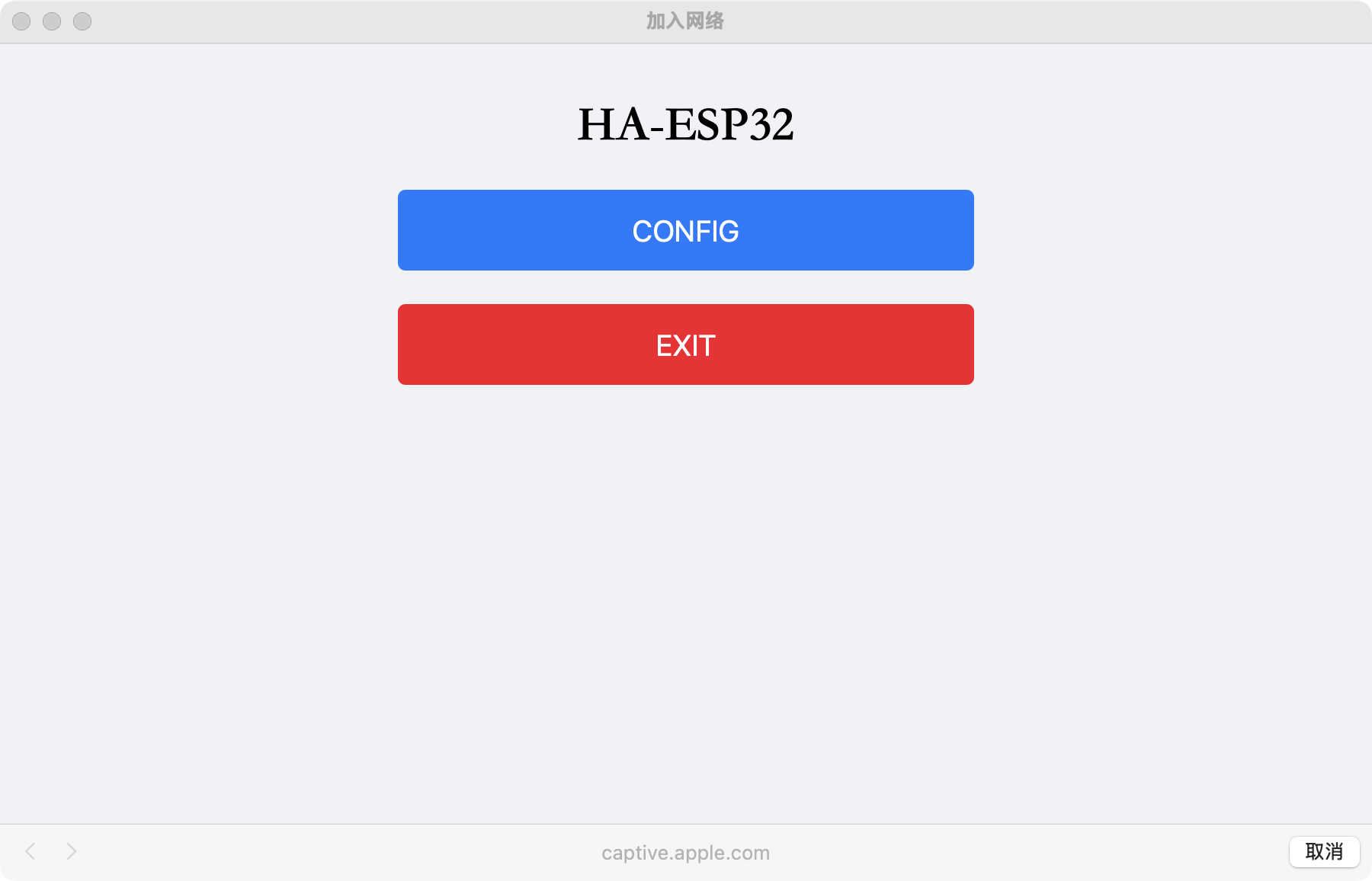
Step 3: Configure WiFi Settings
- Click the "Config" button on the configuration page
- Enter your WiFi credentials:
- SSID: Your WiFi network name (e.g., "Hearit AI")
- Password: Your WiFi password (e.g., "66668888")
- RSSI: Signal strength (displayed automatically, e.g., 100)
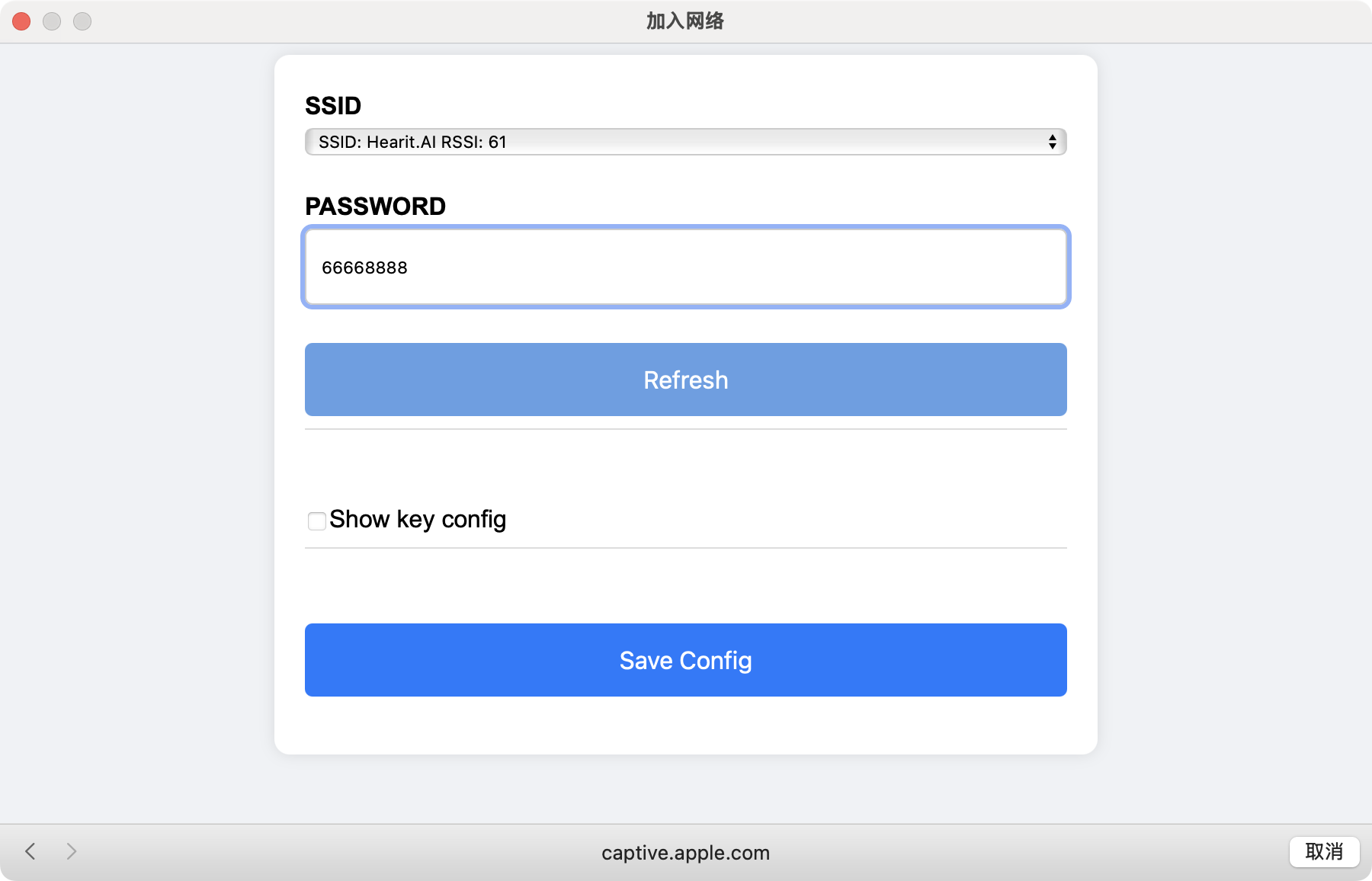
- Firmware Key: Built-in default key (can be customized if needed)
- Click "Save Config" to apply settings
Step 4: Connection Confirmation
After saving:
- Device automatically exits configuration mode
- Attempts to connect to your specified WiFi network
- Voice Prompt: "Wi-Fi connected" when successful
- LED Status: LED turns off (indicating successful WiFi connection)
If Connection Fails:
- LED: Red solid light
- Action: Re-enter WiFi configuration mode and verify your credentials
Chat Mode (Interactive Conversation)
The HA-TOY01 offers two ways to interact with ChatGPT: button-activated and voice-activated conversations, plus special entertainment features!
Conversation Modes
🔘 Button-Activated Mode (Left Paw)
Perfect for noisy environments or when you want precise control.
How to Use:
- Press and Hold the Chat button (left paw)
- Wait for Sound: Hear "ding" prompt
- Start Speaking: Say your question or message
- Release Button: After finishing speaking
- Wait for Sound: Hear "ding" to confirm recording ended
- Get Response: Wait 5-10 seconds for ChatGPT's voice response
- Interrupt (optional): Short press Chat button to stop playback
Status Indicators:
- LED: Blue flashing while playing AI response
- Response Time: Typically 5-10 seconds (may take up to 10 seconds in special cases)
🎤 Voice-Activated Mode (Wake Word)
Hands-free interaction using the wake word "Hey Austin".
How to Use:
- Say Wake Word: "Hey Austin"
- Wait for Confirmation: Hear "Sir" prompt
- Start Speaking: Say your question immediately
- Wait for Sound: Hear "ding" when recording ends
- Get Response: Wait 5-10 seconds for ChatGPT's voice response
- Interrupt (optional): Short press Chat button to stop playback
Important Notes:
- ⚠️ Not recommended in noisy environments: Background noise may trigger false activations
- ⚠️ Accuracy: Quiet environments provide better wake word detection
- 💡 Tip: Use button mode in crowded or noisy places
Conversation Status Overview
| Stage | Action | LED Status | Audio Feedback | Duration |
|---|---|---|---|---|
| Activate (Button) | Hold left paw button | - | "Ding" sound | Instant |
| Activate (Voice) | Say "Hey Austin" | - | "Sir" response | Instant |
| Recording | Speak your message | - | - | While speaking |
| Recording End | Release button / Auto-detect | - | "Ding" sound | Instant |
| Processing | Wait for AI | - | None | 5-10 seconds |
| Playing Response | AI speaking | Blue flashing | ChatGPT voice | Variable |
| Interrupt | Short press left paw | - | Playback stops | Instant |
🎵 Special Entertainment Features
Your teddy bear has delightful special commands!
Singing & Dancing
When your conversation includes keywords like "sing" or "dance" (e.g., "start singing", "start dancing"), the teddy bear will:
- Automatically play the birthday song
- Dance along with cute movements
- Duration: Approximately 15 seconds
- Trigger Words: "sing", "singing", "dance", "dancing"
Example Commands:
- "Can you sing a song for me?"
- "Let's start dancing!"
- "Sing me the birthday song"
- "Show me your dance moves"
Tips for Best Conversation Experience
- 🎯 Speak Clearly: Enunciate your words for better recognition
- 🔇 Quiet Environment: Reduce background noise for optimal performance
- ⏱️ Be Patient: Wait for the "ding" sound before and after speaking
- 🎵 Have Fun: Try the special singing and dancing features!
Quick Start Guide
Get your HA-TOY01 teddy bear up and running in minutes! Follow these simple steps to start chatting with your new AI companion.
📋 Complete Setup Flow
| Step | Action | LED Indicator | Voice Prompt | What's Happening |
|---|---|---|---|---|
| 1 | Long-press Power button (right paw) | 🔵 LED turns on | "Power on" | Device booting up |
| 2 | Press Power button 3 times quickly | 🔵 Blue solid | "Wi-Fi configuration" | Entering WiFi setup mode |
| 3 | Connect to "HA-TOY-XXXX" WiFi | 🔵 Blue solid | None | Device broadcasting temp WiFi |
| 4 | Open browser, enter WiFi credentials | 🔵 Blue solid | None | Configuring network |
| 5 | Save configuration | LED flashing | None | Connecting to WiFi |
| 6 | Connection successful | ⚫ LED off | "Wi-Fi connected" | Ready to chat! |
| 7 | Hold Chat button (left paw) | - | "Ding" | Starting conversation |
| 8 | Speak your message | - | - | Recording your voice |
| 9 | Release Chat button | - | "Ding" | Processing request |
| 10 | Wait for response | 🔵 Blue flashing | AI response | Teddy bear is talking! |
🚀 Step-by-Step Instructions
Step 1: Power On Your Teddy Bear
- Action: Long-press the Power button (right paw)
- Voice: Hear "Power on"
- LED: LED indicator turns on
- Status: Teddy bear is booting up
Step 2: Enter WiFi Configuration Mode
- Action: Quickly press the Power button (right paw) 3 times
- Voice: Hear "Wi-Fi configuration"
- LED: Blue solid light
- Status: Ready to configure WiFi
Step 3: Connect to Temporary WiFi
- Action: On your phone/computer, connect to WiFi named "HA-TOY-XXXX"
- LED: Blue solid continues
- Status: Configuration portal active
Step 4: Configure Your WiFi
- Action:
- Browser opens automatically (or go to http://192.168.4.1/)
- Click "Config" button
- Enter your WiFi name (SSID) and password
- Click "Save Config"
- LED: Blue solid during setup
- Status: Saving WiFi credentials
Step 5: WiFi Connection Complete
- Voice: Hear "Wi-Fi connected"
- LED: LED turns off
- Status: Successfully connected to WiFi!
- Note: If LED shows red (solid), WiFi connection failed - retry configuration
Step 6: Start Your First Conversation (Button Mode)
- Action: Press and hold the Chat button (left paw)
- Voice: Hear "Ding"
- Status: Ready to listen
Step 7: Speak Your Message
- Action: Say your question or message clearly
- Status: Recording your voice
Step 8: Finish Speaking
- Action: Release the Chat button
- Voice: Hear "Ding"
- Status: Recording complete, processing request
Step 9: Wait for AI Response
- LED: Blue flashing during playback
- Voice: ChatGPT responds through the speaker
- Duration: Response starts in 5-10 seconds
- Status: Your teddy bear is talking!
Step 10: Try Voice Activation
- Action: Say "Hey Austin"
- Voice: Hear "Sir"
- Action: Speak your question immediately
- Status: Hands-free conversation mode!
💡 Quick Tips
- First-time Setup: WiFi configuration only needs to be done once
- Next Time: Just power on and start chatting!
- Button Mode: Perfect for noisy environments
- Voice Mode: Use "Hey Austin" for hands-free fun
- Special Feature: Try saying "sing a song" or "let's dance"!
- Auto Sleep: Device sleeps after 5 minutes of inactivity
- Wake Up: Press any button or say "Hey Austin" to wake
🎵 Fun Commands to Try
- "Tell me a story"
- "Sing me a song" (activates singing & dancing)
- "What's the weather today?"
- "Let's dance together!" (activates dancing)
- "Can you help me with my homework?"
Firmware Update
The HA-TOY01 supports Over-the-Air (OTA) firmware updates to keep your teddy bear up-to-date with the latest features and improvements.
Prerequisites
- Device must be connected to a WiFi network with internet access
- Ensure battery has sufficient charge (>30% recommended)
- Have the firmware download URL ready
Update Process
Step 1: Enter Configuration Mode
- Power on the device and ensure it's connected to WiFi
- Press the Power button (right paw) 3 times quickly
- Listen for voice prompt: "Wi-Fi configuration"
- Connect to temporary WiFi: "HA-TOY-XXXX"
- Open browser: Automatically redirects to http://192.168.4.1/
- If not, manually navigate to the address
Step 2: Access OTA Update Page
- On the configuration page, click the "OTA" button
- Enter the firmware update page
Step 3: Enter Firmware URL
- Input firmware download URL in the provided field
- Example:
http://hearit.ai/d/HA-TOY/HA-TOY01-20250214-g219ff31.bin
- Example:
- Click the "Update" button
Step 4: Update in Progress
- Device automatically downloads the firmware
- Update process begins
- Important: Do not power off or interrupt the device during update
- Keep device powered (on battery or charging)
Step 5: Update Result
If Successful:
- Voice Prompt: "Update successful"
- Device automatically restarts
- Updated features are now available
If Failed:
- Voice Prompt: "Update failed"
- Device continues to work normally with existing firmware
- No functionality is affected by failed update
- You can retry the update process
Update Status Reference
| Stage | Voice Prompt | Action Required |
|---|---|---|
| Entering Config Mode | "Wi-Fi configuration" | Connect to "HA-TOY-XXXX" WiFi |
| Downloading | None | Wait for download to complete |
| Installing | None | Do not power off device |
| Success | "Update successful" | Device will restart automatically |
| Failure | "Update failed" | Safe to retry or continue using |
Important Notes
- Internet Required: Device must be connected to WiFi with internet access
- Don't Interrupt: Never power off during update process
- Safe to Fail: Failed updates don't affect current functionality
- Latest Firmware: Check Hearit.AI website for latest firmware versions
Charging
Keep your AI teddy bear powered and ready for conversations!
Charging Specifications
- Charging Interface: USB charging port (location varies by design)
- Charging Voltage: 5V / 1A
- Charging Time: Approximately 2-3 hours for full charge
- Battery Life: Several hours of active use (varies by usage)
How to Charge
- Locate the charging port on your teddy bear (typically on bottom or back)
- Connect USB cable to the device's charging port
- Connect the other end to a 5V/1A power adapter or USB port
- LED Indicator: Green solid light indicates charging in progress
- Allow device to charge fully before first use
Charging Status
| LED Status | Meaning |
|---|---|
| Green (solid) | Device is charging |
| LED Off | Fully charged or not charging |
Charging Tips
- 🔋 First Use: Fully charge before first use for optimal battery performance
- ⚡ Regular Charging: Charge when battery is low to ensure uninterrupted fun
- 🛡️ Safe Charging: Use only recommended 5V/1A chargers
- 🌡️ Temperature: Charge in room temperature environment
- 💧 Keep Dry: Ensure charging port is dry before plugging in
FAQ (Frequently Asked Questions)
General Operation
-
How do I turn on my teddy bear?
Long-press the Power button (right paw) until you hear "Power on".
-
How do I turn off the device?
Long-press the Power button (right paw) until you hear "Power off".
-
Why does my teddy bear stop responding?
The device automatically enters sleep mode after 5 minutes of inactivity. Press any button or say "Hey Austin" to wake it up.
-
What do the different LED colors mean?
- Blue flashing: WiFi connecting or playing AI response
- LED off: WiFi connected and ready
- Red solid: WiFi connection failed
- Blue solid: WiFi configuration mode
- Green solid: Charging
WiFi Configuration
-
How do I configure WiFi settings?
Press the Power button (right paw) 3 times quickly, connect to "HA-TOY-XXXX" WiFi, and use the configuration page to enter your WiFi credentials.
-
Why can't I find the "HA-TOY-XXXX" WiFi network?
- Ensure you pressed the Power button 3 times quickly
- Listen for "Wi-Fi configuration" voice prompt
- Check that the blue LED is solid
- Try restarting the device and entering config mode again
-
The LED shows red solid - what does this mean?
Red solid LED indicates WiFi connection failure. Re-enter WiFi configuration mode and verify your SSID and password are correct.
Chat Mode
-
How do I start a conversation?
Button Mode: Press and hold the Chat button (left paw), wait for "ding", speak, then release. Voice Mode: Say "Hey Austin", wait for "Sir", then speak your message.
-
Why isn't the wake word "Hey Austin" working?
Voice activation works best in quiet environments. Background noise can interfere with detection. Try using button mode in noisy places.
-
How long does it take to get a response?
Typically 5-10 seconds. In some cases, it may take up to 10 seconds depending on network conditions and response complexity.
-
How do I stop the AI from talking?
Short press the Chat button (left paw) to interrupt playback at any time.
Special Features
-
How do I make my teddy bear sing and dance?
Include words like "sing" or "dance" in your conversation (e.g., "Can you sing a song?" or "Let's dance!"). The bear will play the birthday song and dance for about 15 seconds.
-
What special commands can I use?
Try phrases containing: "sing", "singing", "dance", "dancing", "start singing", "start dancing".
Firmware Updates
-
How do I update the firmware?
Enter WiFi config mode (press Power button 3 times), connect to "HA-TOY-XXXX", click "OTA" button on the config page, enter firmware URL, and click "Update".
-
What happens if the update fails?
Don't worry! You'll hear "Update failed" but your teddy bear continues to work normally with the existing firmware. You can retry the update anytime.
-
Where do I find firmware updates?
Check the Hearit.AI website or contact customer support for the latest firmware download URLs.
Troubleshooting
-
My teddy bear won't turn on
- Charge the device for at least 30 minutes
- Ensure you're long-pressing the Power button (right paw)
- Check that the charging port is properly connected
-
The voice responses are unclear or choppy
- Check WiFi signal strength
- Move closer to your WiFi router
- Ensure your internet connection is stable
-
The device keeps going to sleep
This is normal behavior. The device sleeps after 5 minutes of inactivity to save battery. Simply press any button or say "Hey Austin" to wake it up.
Support
For additional support, firmware updates, or questions not covered in this guide, please contact Hearit.AI customer service.
🧸 Enjoy your AI teddy bear companion!