HA-MIC05
Hearit.AI VoiceRec Pro

Table of Contents
- Introduction
- Specifications
- Quick Start Guide
- Hardware Guide
- Features in Detail
- Firmware
- Support
- Legal
1. Introduction
Your AI-Powered Voice Companion
The HA-MIC05 is an advanced AI-powered voice recording device designed to help you easily capture, organize, and analyze voice information through cutting-edge AI technology. Whether in meetings, learning environments, or daily communication, the HA-MIC05 serves as your efficient and reliable partner.
1.1. Core Features Overview
- ✨ AI Voice Interaction: Connect to cloud-based large language models (powered by ChatGPT) for intelligent Q&A, content summarization, and more
- 📝 High-Quality Local Recording: Supports internal storage recording without requiring a Bluetooth connection—never miss any important details
- 🔗 Multi-Platform Compatibility: Seamlessly connects to iOS and Android devices through the Hearit.AI App
- 🔋 Long Battery Life: Up to 10 hours of continuous operation to meet all-day demands
- 🎤 Professional Noise Reduction: Multi-microphone system maintains 95% speech clarity even in noisy environments
- 🌍 52+ Language Support: Automatic language detection with comprehensive global coverage
- 🔊 Built-in Speaker: 1W high-fidelity speaker for audio feedback and playback
- 🏷️ Advanced NFC Reader: Dynamic access control and secure data management capabilities
2. Specifications
The HA-MIC05 is an advanced AI-powered noise reduction voice recorder with WiFi and Bluetooth capabilities, built-in speaker, and NFC reader functionality, designed for superior voice interaction and crystal-clear recording in any environment.
📦 What's in the box?
- 1 × HA-MIC05 Device
- 1 × Type-C Charging Cable
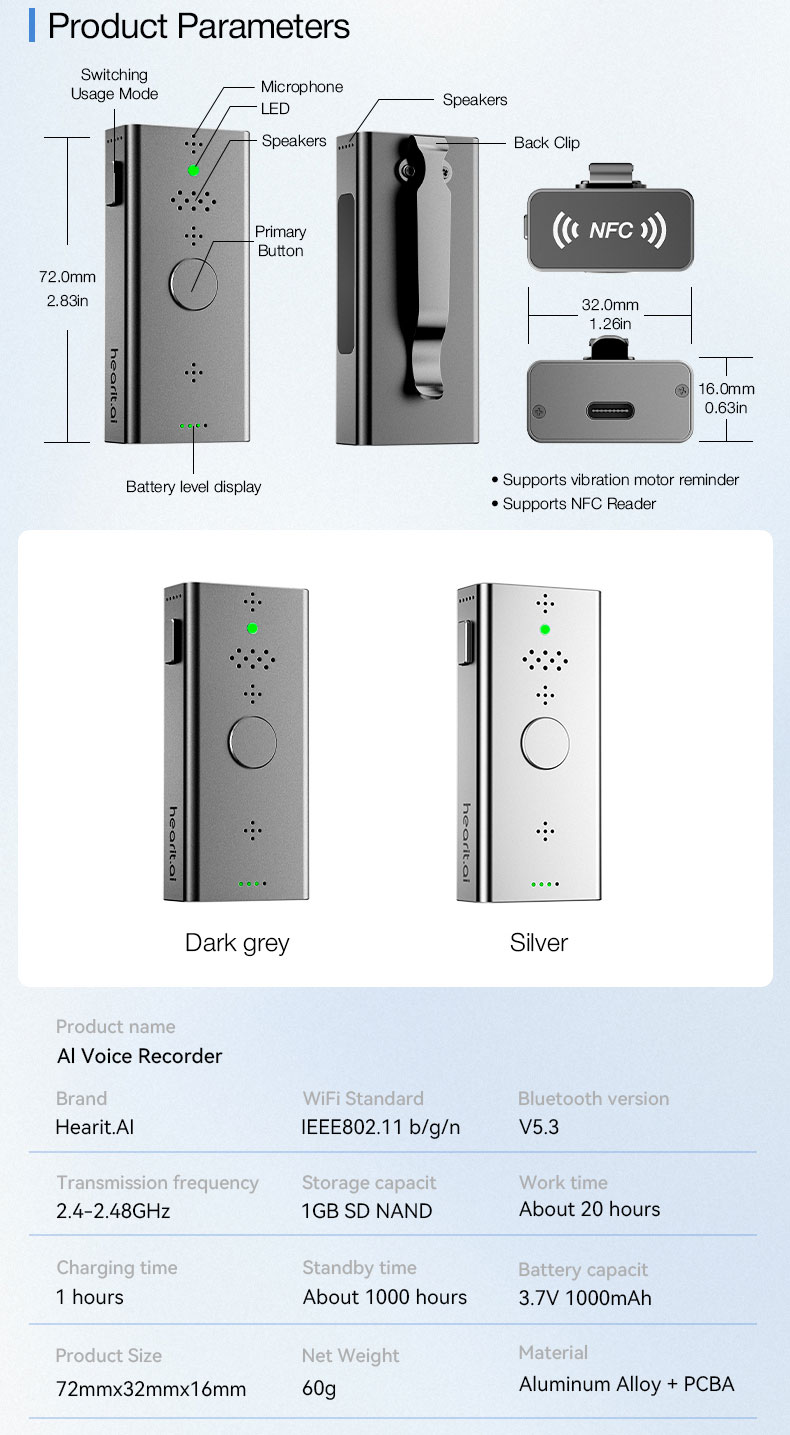
📄 Technical Specifications:
| Function | Parameter Details |
|---|---|
| Product Model | HA-MIC05 |
| Product Name | AI Noise Reduction Voice Recorder |
| Product Size | 72 × 32 × 16 mm |
| Net Weight | 50.5g |
| Material | Aluminum Alloy + PCBA |
| Connection | Bluetooth 5.3, Wi-Fi (IEEE802.11 b/g/n, 2.4GHz) |
| Transmission Distance | 10M |
| Battery Capacity | 3.7V 800mAh |
| Charging Interface | USB Type-C |
| Charging Specification | 5V / 1A |
| Charging Time | 1 hour |
| Battery Life | 10 hours |
| Storage Capacity | 1GB SD NAND (internal storage) |
| Microphone | Dual directional microphone array with AI noise reduction |
| Speaker | 1W maximum power (0.7W typical) |
| Sample Rate | 48kHz |
| Frequency Response | 50Hz - 20kHz |
| Signal-to-Noise Ratio | >65dB |
| Dynamic Range | 95dB |
| Additional Features | Vibration motor reminder NFC Reader support |
| App Support | Hearit.AI (iOS 11.0+ / Android 7.0+) |
3. Quick Start Guide
Get started with your HA-MIC05 in just a few simple steps.
Step 1: Unboxing & Charging
- Take the HA-MIC05 device and Type-C charging cable out of the package
- Before first use, we recommend fully charging the device using the included charging cable
- Charging: Battery indicator LEDs flashing
- Fully Charged: All 4 battery LEDs solid
- Long Press (3s) the Front Button to power on—white LED flashes 3× with power on sound
Step 2: Choose Your Usage Mode
Select the connection method based on your usage requirements.
Mode A: Connect via App (For Bluetooth Devices)
This mode is suitable for devices that work with the mobile app, providing full access to AI features and cloud processing.
1. Download the App:
a. Scan the QR code below or search for "Hearit.AI" in the Apple App Store or Google Play Store to download and install
b. Download links:
c. Open the App and complete registration or login as prompted
2. Bluetooth Pairing:
a. Enable Bluetooth on your phone and bring the device close to your phone
b. Long Press (3s) the Front Button to power on the device
- Confirmation: ⚪ White flashes 3× + power on sound
c. In the Hearit.AI App home page, tap "Add Device" and select your device model (HA-MIC05) from the list

d. Follow the App prompts to complete the connection. Once connected successfully, the App will display "Connected"
e. Tap "Start Using" to enter the main interface
Mode B: Connect to Wi-Fi (For Wi-Fi Devices)
This mode is suitable for devices that can connect to Wi-Fi for firmware updates and advanced features.
1. Enter Configuration Mode:
a. Visit https://hearit.ai/wifi/ in your web browser
b. Enter your WiFi network name (SSID) and password
c. Important: Make sure your WiFi network operates on the 2.4GHz frequency band
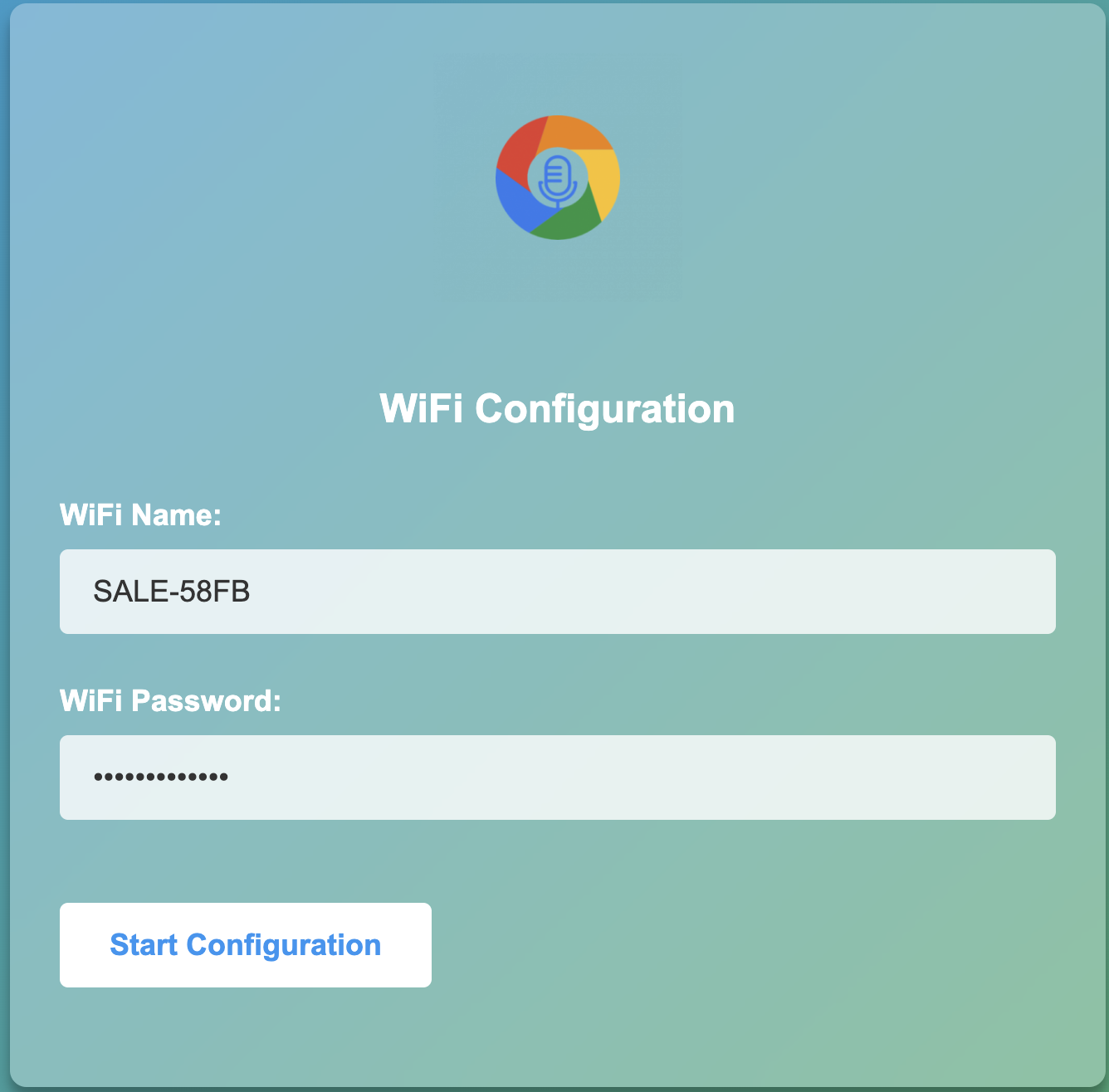
2. Connect Your Device:
a. Click "Start Configuration"
b. When prompted, search for and connect to your MIC05 device
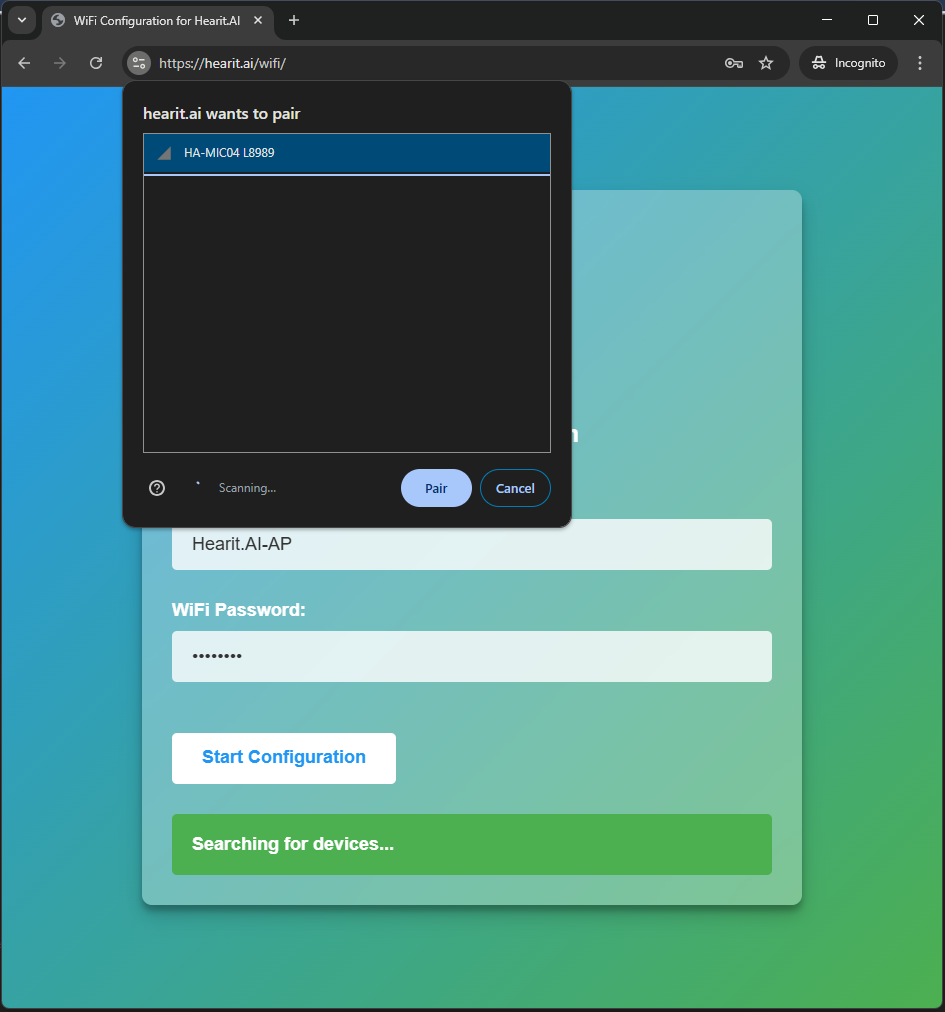
3. Transfer WiFi Credentials:
a. The website will automatically transmit your WiFi credentials to your MIC05 device
b. The device will automatically restart and attempt to connect to your configured Wi-Fi network
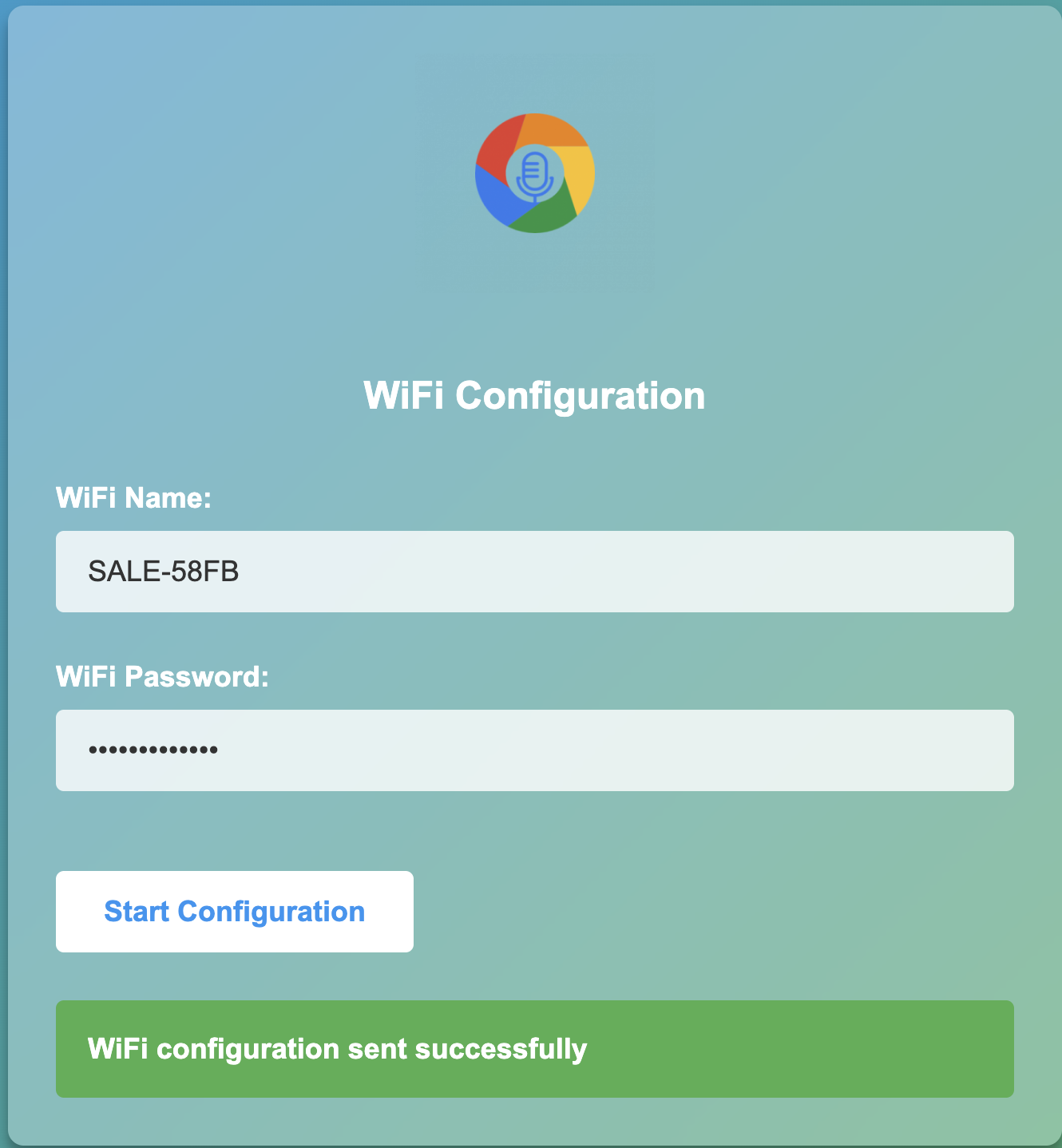
Mode C: Offline Recording (For Independent Use)
This mode is suitable for pure offline recording without network connection.
1. Prepare for Recording:
a. Ensure your device is fully charged and powered on
b. Make sure App is disconnected
2. Direct Use:
a. Double Click the Front Button to start recording (LED turns 🟣 Purple)
b. Double Click the Front Button again to stop recording. The recording will be saved to device storage
c. Connect the device to a computer via USB cable. The device will appear as a USB mass storage device (like a USB flash drive)
d. Access and copy your recorded audio files from the device to your computer
Step 3: Start Using
Congratulations! Your device is now set up. You can now begin exploring the powerful features of the HA-MIC05.
4. Hardware Guide
4.1. Button Operations
Front Button (Main Control)
| Operation | Function | LED | Vibration | Speaker |
|---|---|---|---|---|
| Single Click | Start/Stop App Recording (requires App connection) | See Recording Status below | Short vibration | One short beep |
| Double Click | Start/Stop Offline Recording (requires App disconnected, saves to device storage) | See Recording Status below | Short vibration | One short beep |
| Triple Click | — | — | — | — |
| 5× Click | Check Firmware Update (OTA) (WiFi connected) | 🟡 Steady: Checking 🟡 Flashing: Updating 🔴 Flashing: Failed | — | Notification sound |
| Long Press (3s) | Power On/Off | ⚪ White flash 3× (when powering on) | — | Power on sound |
| 3× Click (hold 3rd for 3s) | Factory Reset | 🔴 Red fast flash 10× | — | — |
| 5× Click (hold 5th for 3s) | Enter Wired Upgrade Mode | — | — | — |
Side Button (Mode Switch)
| Operation | Function | LED | Vibration | Other |
|---|---|---|---|---|
| Single Click | App connected: Switch App modes Offline: Switch USB/Bluetooth mode | 🔵 Blue flash once | Short vibration | App voice prompt (when connected) |
| Double Click | Next Track (when connected via Classic Bluetooth for music playback) | — | — | — |
| Triple Click | Previous Track (when connected via Classic Bluetooth for music playback) | — | — | — |
| 4× Click | Switch Microphone Mode (Standard Mic ↔ Noise-Canceling Mic) | — | 2× vibration: Standard Mic 1× vibration: NC Mic | — |
Note: If you switch microphone mode while recording, the device will automatically pause recording, switch to the selected mic, and resume recording.
4.2. LED Indicator Status
General Status
| Status | LED Pattern | Meaning |
|---|---|---|
| Power On | ⚪ White flashes (3×) | Device waking up |
| Normal Standby | 🟢 Green solid | Device ready |
| Bluetooth Connected | 🔵 Blue flashes (3×) | Connection successful |
| Bluetooth Disconnected | 🔴 Red flashes (2×) | Connection lost |
| Mode Switch | 🔵 Blue flash once | Mode changed |
Recording Status
| Status | LED Pattern | Meaning |
|---|---|---|
| App Recording | 🔵 Blue solid | Recording with App connected |
| App Recording + Speaking | 🔵 Blue breathing | Voice activity detected |
| Offline Recording | 🟣 Purple solid | Recording to device storage |
| Offline Recording + Speaking | 🟣 Purple breathing | Voice activity detected |
Voice Detection: During recording, the device automatically detects voice activity. When speaking, the LED changes to breathing effect; when silent, it returns to solid.
OTA Update Status
| Status | LED Pattern | Meaning |
|---|---|---|
| Checking for Update | 🟡 Yellow solid | — |
| Updating | 🟡 Yellow fast flashing | Do not power off |
| Update Failed | 🔴 Red flashing | WiFi issue or update failed |
Battery Indicator LEDs
The device has 4 independent battery indicator LEDs that display current battery level progressively.
| LEDs Lit | Battery Range |
|---|---|
| ●○○○ (1 bar) | 0% - 25% |
| ●●○○ (2 bars) | 26% - 50% |
| ●●●○ (3 bars) | 51% - 75% |
| ●●●● (4 bars) | 76% - 100% |
Power Status
| Status | LED Pattern | Meaning |
|---|---|---|
| Not Charging | Battery bars solid | — |
| Charging | Battery bars flashing | — |
| Fully Charged | All 4 bars solid | — |
Other Status
| Status | LED Pattern | Meaning |
|---|---|---|
| Factory Reset | 🔴 Red fast flash (10×) | Resetting in progress |
| Operation Failed | 🔴 Red fast flash (10×) | Network error or operation failed |
| Recording Conflict | 🔴 Red flashes (3×) | Recording already in progress |
4.3. Power & Charging
Interface: USB Type-C
Charging Status:
- Charging: Battery indicator LEDs flashing
- Fully Charged: All 4 battery LEDs solid
4.4. Connectivity Features
Dual-Mode Bluetooth:
The device supports simultaneous Classic Bluetooth and Bluetooth Low Energy (BLE) connections. This means you can maintain a connection to your phone's App (via BLE) for AI features while simultaneously connecting to headphones or speakers (via Classic Bluetooth) for audio playback.
Connection Methods:
| Mode | How to Connect |
|---|---|
| Bluetooth | Power on → Device auto enters pairing mode → Search & connect from phone/computer |
| Computer | Connect USB cable → Auto switches to computer mode → Auto returns to Bluetooth when unplugged |
4.5. Connecting to Computer (USB Storage & USB Microphone Mode)
When you connect the MIC05 to your computer using a USB-C cable, the device automatically enters composite mode without any button operation required:
USB Storage Mode:
- The device appears as a USB flash drive on your computer
- You can directly access internal storage to copy, manage, or delete local recording files
USB Microphone Mode:
- The device is simultaneously recognized as a high-quality USB microphone by your computer
- You can select MIC05 as an audio input device in:
- System sound settings
- Meeting software (Zoom, Teams, etc.)
- Recording software (Audacity, etc.)
5. Features in Detail
5.1. AI Voice Interaction Modes
After connecting via the App, press the Side Button once to cycle through different AI-powered operation modes. The HA-MIC05 supports multiple operation modes with 52+ language support and automatic language detection.
🌍 Translation Mode
- 52+ Languages Supported: Comprehensive global language coverage
- Automatic Language Detection: No need to manually select input language
- AI-powered translation with voice output: Real-time translation using advanced AI
- Auto-detects spoken language: Seamlessly switches between languages mid-conversation
- Azure + Whisper Layered Translation: Enterprise-grade translation accuracy
- Great for international conversations: Perfect for business meetings and travel
📓 Meeting Recorder
- Multi-language Meeting Support: Automatically handles multilingual participants
- Record meetings with high-quality audio: Professional-grade recording with 95% speech clarity
- Convert speech to text with accuracy: Real-time transcription in 52+ languages
- Get organized meeting summaries: AI-powered summaries with key points extraction
- Cross-language Transcription: Participants can speak different languages seamlessly
🤖 Custom Model
- ChatGPT Integration: Powered by advanced AI for intelligent responses
- Add your own AI instructions: Customize AI behavior for specific use cases
- Choose from ready-to-use models: Pre-configured models for different industries
- Adapt to different scenarios: Flexible AI responses based on context
- Multi-language AI Interaction: ChatGPT responds in the user's preferred language
You can:
- Perform intelligent Q&A: Ask the AI any questions
- Generate content summaries: Let the AI help you summarize key points from long conversations
- Execute custom tasks: Configure function keys through the App to define your exclusive shortcuts
✍️ Note Taking Mode
- Global Note Taking: Take notes in any of the 52+ supported languages
- Speak your tasks naturally: Natural language processing for task creation
- Auto-organize into categories: AI automatically categorizes and structures notes
- Smart deadline detection: Automatically identifies and sets deadlines from speech
- Cross-language Search: Find notes regardless of the language they were recorded in
🔧 Language Features Across All Modes
- Automatic Language Detection: No manual language selection required
- Real-time Language Switching: Seamlessly handle multiple languages in one session
- Voice Activity Detection: Optimized for different accents and speech patterns
- Cultural Context Awareness: AI understands cultural nuances in communication
5.2. Local Offline Recording
Record anytime without connecting to your phone.
Starting with firmware v1.5.0, the HA-MIC05 supports recording directly to its internal storage without requiring an active Bluetooth connection.
How to Use Offline Recording:
- Ensure your device has firmware v1.5.0 or higher installed
- With the device powered on and App disconnected, Double Click the Front Button to start recording
- Feedback: Short vibration + one short beep
- LED Status: 🟣 Purple solid (recording), Purple breathing (speaking detected)
- Double Click the Front Button again to stop recording
- Feedback: Short vibration + one short beep
- Recording will be saved to device storage
Accessing Recorded Files:
- Connect your HA-MIC05 to a computer using a USB cable
- The device will appear as a USB mass storage device (similar to a USB flash drive)
- Browse to the device and access your recorded audio files
- Copy files to your computer as needed
5.3. NFC Reader Function
The HA-MIC05 features an advanced NFC (Near Field Communication) reader with AI-Driven Dynamic Access Control, enabling secure and intelligent interaction with NFC-enabled devices and tags.

🔒 Advanced NFC Capabilities
- NFC & AI-Driven Dynamic Access Control: Integrate NFC encryption and confidentiality technologies for layered security
- Employee ID Integration: Access meeting records and AI summaries through staff identification
- Medical Record Management: Scan patient NFC tags to access medical records and update vitals via voice
- Real-time Access Control: Ensure only authorized personnel reach critical assets
- Range: Optimal reading distance of 1-2cm for secure proximity verification
🏢 Enterprise Applications
Employee Access Control:
- Tap NFC Employee Badge: Access meeting records and AI summaries instantly
- Permission Restrictions: Access/export limited to authorized staff only via encrypted APIs
- Audit Trail: All NFC interactions are logged for security compliance
- Dynamic Permissions: Access rights can be updated in real-time based on employee status
Medical Industry Integration:
- Patient ID Scanning: Scan patient's NFC tag to access medical records
- Voice-Activated Updates: Update patient vitals and notes through voice commands
- EHR System Integration: Auto-sync encrypted updates to Electronic Health Records
- Treatment Verification: AI verifies treatments and alerts to potential risks, minimizing errors
How to Use:
- Simply hold the device 1-2cm away from an NFC tag or compatible device
- The device will automatically detect and process the NFC data
- Check the app for NFC interaction results and options
5.4. Developer Integration & SDK Support
The HA-MIC05 is designed with developers in mind, offering comprehensive integration options for platforms like ScribbleVet and other medical practice management systems.
Available Integration Options
| Integration Method | Description | Availability | Best For |
|---|---|---|---|
| REST API | Complete HTTP-based API with documentation | ✅ Available Now | Web platforms, cloud services |
| WebSocket API | Real-time audio streaming | ✅ Available Now | Live transcription, real-time AI processing |
| Custom SDK Development | We build SDKs for your specific platform | 🛠️ On-Demand Service | Native mobile apps, desktop applications |
| Webhook Support | Event-driven notifications | ✅ Available Now | Automated workflows, system alerts |
SDK Development Service
- Platforms: iOS, Android, Windows, macOS, Linux, Web (JavaScript/TypeScript)
- Languages: Swift, Kotlin/Java, C#/.NET, Python, Node.js, React, Vue.js
- Timeline: 2-3 weeks for most platforms
- Support: Ongoing maintenance and updates included
- Customization: Tailored to your specific workflow and requirements
Integration Timeline Estimate
- API Integration: 3-5 days (using our REST API directly)
- Custom SDK Development: 2-3 weeks (tailored to your platform and requirements)
- Practice Management Integration: Custom SDK development available
Developer Resources
- 📚 Complete API Documentation: Full REST API reference with examples
- 🛠️ Custom SDK Development: We build SDKs based on your specific needs
- 💬 Developer Support: Direct access to our technical team
- 🧪 API Testing: Full API access for integration testing
5.5. Industry Applications & User Reviews
💬 Real User Testimonials
👨💼 Legal Professional - Civil Litigation Lawyer
"It efficiently converts court recordings into text and highlights key contradictions in testimonies. The exported files integrate smoothly with my legal document templates."
Key Benefits: Accurate courtroom recording transcription, automatic identification of key legal points, seamless integration with legal documentation systems
👩⚕️ Healthcare - Emergency Physician
"Voice-recorded patient symptoms are automatically structured into medical records. It integrates well with our hospital's digital system."
Key Benefits: Automated medical record generation, HIPAA-compliant voice recording, EHR system integration, reduced administrative workload
📊 Financial Services - Investment Manager
"Accurately summarizes financial meetings and automatically checks against our internal data systems."
Key Benefits: Precise financial meeting documentation, automated compliance checking, integration with internal databases
🏪 Retail - Store Supervisor
"The clear voice recognition in noisy environments and automatic checklist generation significantly improve our staff's restocking efficiency."
Key Benefits: Crystal clear audio in noisy retail environments, automated inventory management, staff productivity enhancement
🏭 Industry-Specific Applications
🚗 Service Industry: Voice-activated order processing, intelligent navigation, traffic alerts, multilingual customer service
🏥 Healthcare Industry: Structured medical records, treatment documentation, EHR integration, HIPAA-compliant recording
🛒 Retail Industry: Voice shopping assistant, inventory voice query, service quality inspection, operations management
🎓 Education Industry: Lecture transcription, multilingual training, research documentation, student assessment
📰 Journalism & Fieldwork: Interview recording, real-time transcription, multi-language reporting, field research
📈 Performance Metrics
Based on user feedback and independent testing:
- 95% Speech Recognition Accuracy in noisy environments
- 70% Faster Documentation compared to manual note-taking
- 52+ Languages Supported with automatic detection
- 99.9% Uptime for cloud-based AI processing
- Enterprise-Grade Security with end-to-end encryption
- 90% User Satisfaction Rate across all industries
6. Firmware
For detailed firmware update instructions and methods, please visit the dedicated firmware update page:
👉 View Firmware Update Guide for HA-MIC05
7. Support
7.1. FAQ (Frequently Asked Questions)
Q1: How do I switch between different AI modes?
- A: Press the Side Button once to cycle through available modes: Translation Mode 🌍, Meeting Recorder 📓, Custom Model 🤖, and Note Taking Mode ✍️. You will hear a voice prompt and feel a short vibration when the mode changes.
Q2: What happens when the battery is low?
- A: When battery level drops to ≤10%, the device will provide voice and LED alerts (red LED flashing) every minute until you charge the device.
Q3: How do I update the firmware?
- A: Ensure your device is connected to WiFi (2.4GHz), then 5× Click the Front Button to check for updates. Follow the LED indicators for update progress (🟡 Yellow = checking/updating).
Q4: How do I use Offline Recording?
- A:
- Make sure your device has firmware v1.5.0 or higher
- Disconnect the App, then Double Click the Front Button to start/stop recording (LED turns 🟣 Purple)
- Connect the device to a computer via USB cable to access recordings (device appears as USB storage)
Q5: What should I do if the device doesn't connect to Bluetooth?
- A:
- Ensure Bluetooth is enabled on your phone
- Make sure the device is powered on (Long Press 3s on Front Button)
- Try removing the device from your phone's Bluetooth list and re-pairing through the Hearit.AI App
- If issues persist, try a factory reset: 3× Click (hold 3rd for 3s) on Front Button
Q6: How does the AI noise reduction work?
- A: The HA-MIC05 uses advanced multi-layer AI algorithms to automatically filter out background noise. The dual directional microphone array maintains 95% speech clarity even in noisy environments. The noise reduction works in real-time during recording and is especially effective at filtering out animal vocalizations in veterinary settings.
Q7: How do I use the NFC reader function?
- A:
- Simply hold the device 1-2cm away from an NFC tag or compatible device
- The device will automatically detect and process the NFC data
- Check the Hearit.AI app for NFC interaction results and options
- Commonly used for employee badge scanning or patient ID verification
Q8: What is the built-in speaker used for?
- A: The 1W (0.7W typical) speaker provides:
- Audio feedback for device operations
- Voice prompts for mode changes
- Playback of AI responses and notifications
- Text-to-speech (TTS) announcements
- This allows you to use the device without constantly looking at your phone
Q9: Why is the battery life shorter than the MIC04?
- A: The MIC05 is packed with advanced features like a built-in speaker, NFC reader, and real-time AI noise reduction, which consume more power. Its 800mAh battery is engineered to deliver approximately 15 hours of active use (18 hours in standard mode), balancing powerful functionality with all-day performance.
Q10: How effective is MIC05 in veterinary environments with animal noise?
- A:
- Exceptional Performance: 95% speech clarity even with barking dogs, meowing cats, and other animal vocalizations
- AI Animal Noise Filtering: Specifically trained algorithms distinguish between human speech and animal sounds
- Multi-Species Support: Optimized for various veterinary environments (small animal, large animal, exotic pets)
- Kennel Area Performance: Maintains 92% accuracy even in high-noise kennel environments
Q11: What veterinary-specific features does MIC05 offer?
- A:
- NFC Patient Scanning: Scan animal ID tags for instant patient record access
- Veterinary Terminology: Pre-trained on veterinary medical vocabulary and procedures
- Practice Management Integration: Custom SDK development available for veterinary practice management systems
- Durable Design: Built to withstand frequent cleaning and disinfection in veterinary settings
Q12: Can I test MIC05 in my practice before purchasing?
- A: Yes! We offer:
- Side-by-side MIC04/MIC05 comparison samples
- Real-world testing with actual patients
- Fast delivery options (Alibaba 2-3 days, direct 5-7 days)
- 30-day money-back guarantee
- Free integration setup consultation for veterinary clinics
Q13: The device won't power on. What should I do?
- A:
- First, confirm the device has sufficient charge by connecting it to a charger for 10 minutes
- Try Long Press (3s) on the Front Button again
- Check if the charging cable and port are working properly
- If still not working, contact our support team
Q14: Bluetooth connection keeps dropping. How do I fix this?
- A:
- Try restarting both the device and your phone's Bluetooth
- Make sure you're within the 10-meter transmission range
- Remove any physical obstructions between the device and your phone
- Check if other Bluetooth devices are causing interference
- Update the device firmware to the latest version
Q15: Can I use the device while it's charging?
- A: Yes, you can use all functions of the HA-MIC05 while it's charging via the USB Type-C cable.
7.2. Experimental Features
- Several experimental features are available in the web-demo version
- Web-demo supports Windows, macOS, Android (iOS not supported)
- Access via webdemo.hearit.ai
7.3. Contact Us
If you encounter any issues that cannot be resolved, or if you have any suggestions, please feel free to contact us through the following channels:
- Official Support Email: [email protected]
- Online Help Center: https://support.hearit.ai
- Technical Documentation: https://docs.hearit.ai
- Developer API Support: [email protected]
8. Legal
8.1. Disclaimer
AI Service Responsibility:
This product's AI functions are powered by third-party large language models. Our company does not assume any responsibility for the accuracy, completeness, or compliance of content generated by these AI services.
Recording Legality:
When using the recording function, users must strictly comply with local laws and regulations regarding audio recording. Users are solely responsible for any legal disputes arising from illegal recording activities.
Firmware Update Risks:
During firmware updates, any device damage or data loss caused by improper operation (such as power interruption during update, use of unofficial firmware, physical device damage, etc.) or failure to follow official guidelines is not covered under warranty.
8.2. Warranty Policy
This product is provided with a limited warranty for a period of one (1) year from the date of purchase. This warranty does not cover damage caused by accidents, misuse, abuse, or unauthorized modifications. For detailed warranty terms, please visit our official warranty page.
Thank you for choosing HA-MIC05!
We are committed to continuously improving our products and services. Your feedback helps us make the HA-MIC05 even better.
For the latest updates, tips, and tutorials, visit:
- Website: https://hearit.ai
- Documentation: https://docs.hearit.ai
- Community Forum: https://community.hearit.ai