HA-TOY02
Hearit.AI BirthdayBird

Table of Contents
- Introduction
- Specifications
- Quick Start Guide
- Hardware Guide
- Features in Detail
- Firmware
- Support
- Legal
1. Introduction
Your Intelligent AI Companion
The HA-TOY02 is a ChatGPT-powered AI smart speaker designed to help you communicate across language barriers, capture voice memos, and enjoy rich conversations through advanced AI technology. Available in two adorable styles (red owl and green parrot), this compact device combines powerful AI capabilities with a stylish appearance, making it the perfect companion for language translation, voice transcription, educational tutoring, and entertainment in various settings.
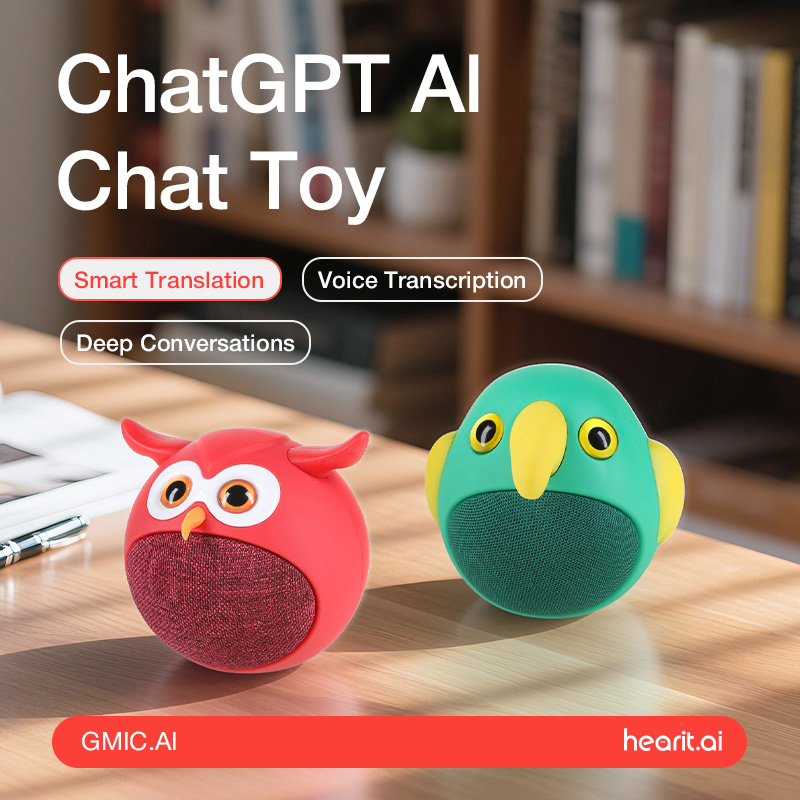
Owl Design
1.1. Core Features Overview
- ✨ AI Voice Interaction: Connect to ChatGPT for intelligent Q&A, real-time conversation, and content generation
- 📝 High-Quality Recording: Voice memo recording with BLE Bluetooth connectivity for easy data syncing
- 🔗 Multi-Platform Compatibility: Seamlessly connects to iOS and Android devices through the Hearit.AI App
- 🔋 Long Battery Life: Up to 4-5 hours of Bluetooth playback or 1-2 hours of WiFi AI conversation
- 🌍 50+ Language Support: Real-time translation with automatic language detection and end-to-end encryption
- 🔊 Built-in Speaker: 3W high-quality speaker for audio feedback, music playback, and AI responses
- 🎓 Educational Tutor: Safe and customizable AI learning companion for children with parental controls
- 🎵 Bluetooth Speaker: Classic Bluetooth mode for music and podcast playback
2. Specifications
The HA-TOY02 is an AI-powered smart speaker with ChatGPT integration, featuring WiFi and Bluetooth capabilities, built-in 3W speaker, and adorable owl/parrot design, designed for language translation, voice recording, AI conversation, and music playback.
📦 What's in the box?
- 1 × HA-TOY02 Device
- 1 × Type-C Charging Cable
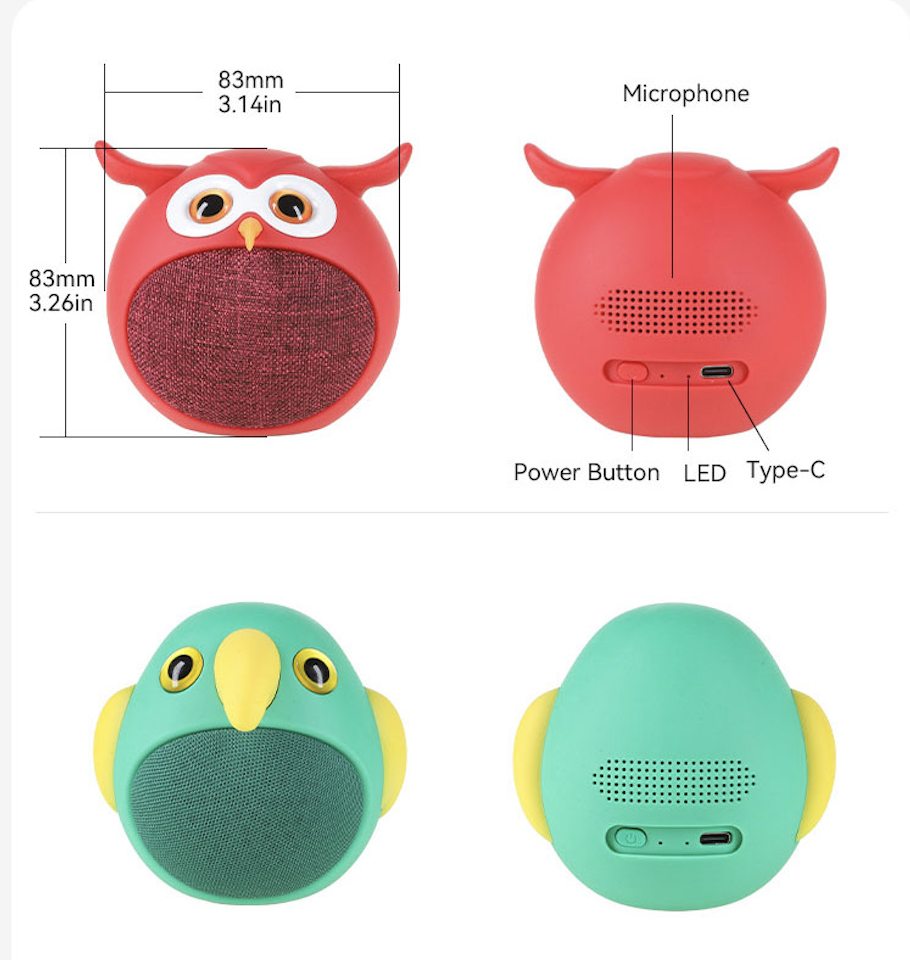
📄 Technical Specifications:
| Function | Parameter Details |
|---|---|
| Product Model | HA-TOY02 |
| Product Name | AIChat Toy |
| Product Size | 83 × 80 × 80 mm |
| Material | Plastic + PCBA |
| Connection | Bluetooth Low Energy (BLE) 6.0, Wi-Fi (IEEE802.11 b/g/n, 2.4GHz) |
| Transmission Distance | 10M |
| Battery Capacity | 3.7V 800mAh |
| Charging Interface | USB Type-C |
| Charging Specification | 5V / 1A |
| Charging Time | 1 hour |
| Battery Life (Bluetooth Mode) | 4-5 hours |
| Battery Life (WiFi Mode) | 1-2 hours |
| Speaker | 3W maximum power |
| Additional Features | Multi-mode operation (WiFi AI / BLE Recording / Classic Bluetooth Music) LED indicator Voice prompts |
| App Support | Hearit.AI (iOS 11.0+ / Android 7.0+) |
3. Quick Start Guide
Get started with your HA-TOY02 in just a few simple steps.
Step 1: Unboxing & Charging
- Take the HA-TOY02 device and Type-C charging cable out of the package
- Before first use, we recommend fully charging the device using the included charging cable
- Charging: 🟢 Green LED solid
- Fully Charged: LED turns off
- Long Press the Rear Button for 3 seconds to power on—you will see 🔴 red LED solid then off, and hear a confirmation sound
Step 2: Choose Your Usage Mode
Select the connection method based on your usage requirements.
Mode A: Connect via App (For Bluetooth Devices)
This mode is suitable for devices that work with the mobile app, providing full access to AI features and cloud processing.
1. Download the App:
a. Scan the QR code below or search for "Hearit.AI" in the Apple App Store or Google Play Store to download and install
b. Download links:
c. Open the App and complete registration or login as prompted
2. Bluetooth Pairing:
a. Enable Bluetooth on your phone and bring the device close to your phone
b. Long Press the Rear Button for 3 seconds to power on the device
- Confirmation: 🔴 Red LED solid then off + confirmation sound
c. In the Hearit.AI App home page, tap "Add Device" and select your device model (HA-TOY02) from the list

d. Follow the App prompts to complete the connection. Once connected successfully, the App will display "Connected"
e. Tap "Start Using" to enter the main interface
Mode B: Connect to Wi-Fi (For Wi-Fi Devices)
This mode is suitable for devices that can connect to Wi-Fi for firmware updates and advanced features.
1. Enter Configuration Mode:
a. Visit https://hearit.ai/wifi/ in your web browser
b. Enter your WiFi network name (SSID) and password
c. Important: Make sure your WiFi network operates on the 2.4GHz frequency band
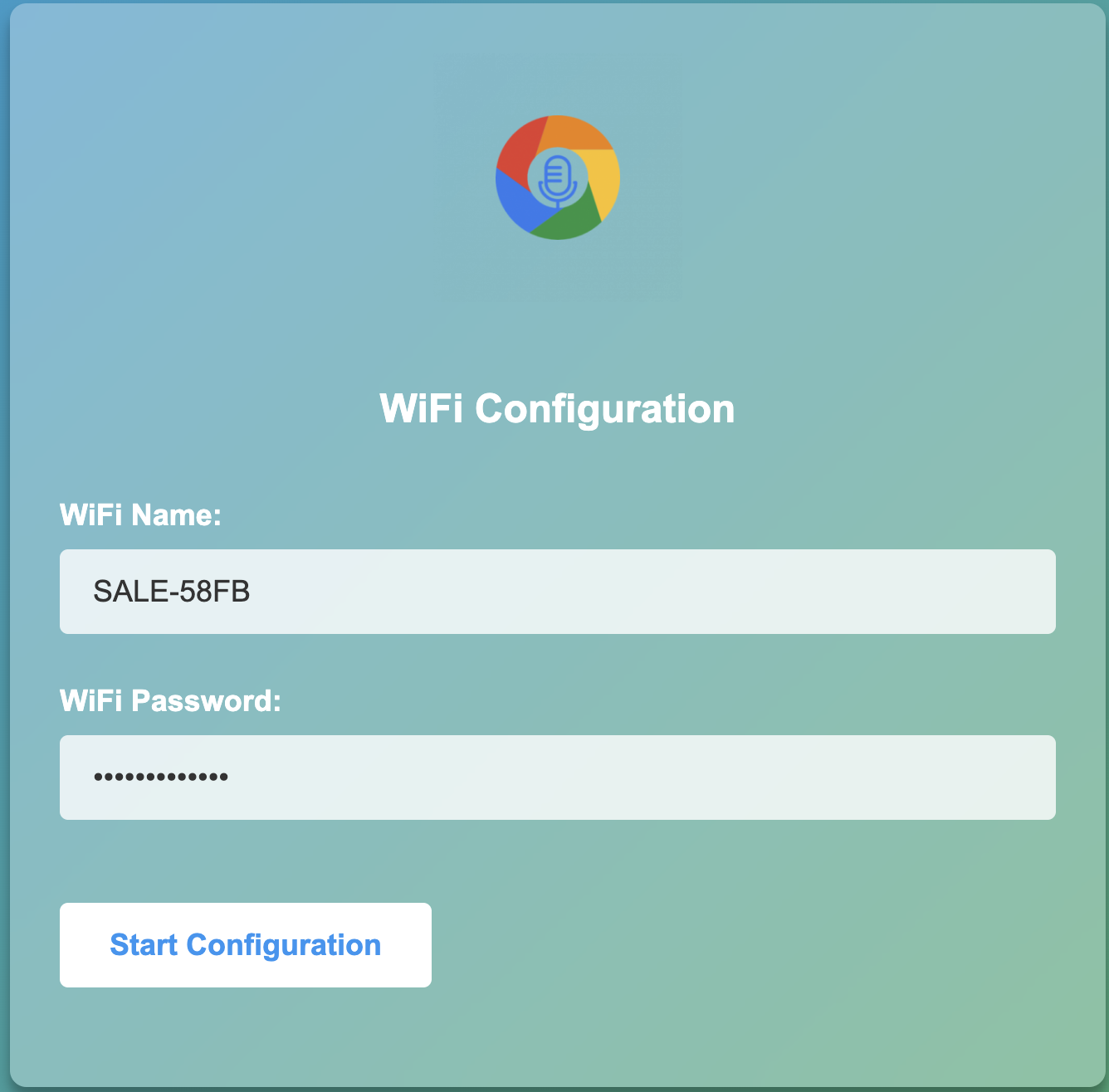
2. Connect Your Device:
a. Click "Start Configuration"
b. When prompted, search for and connect to your MIC05 device
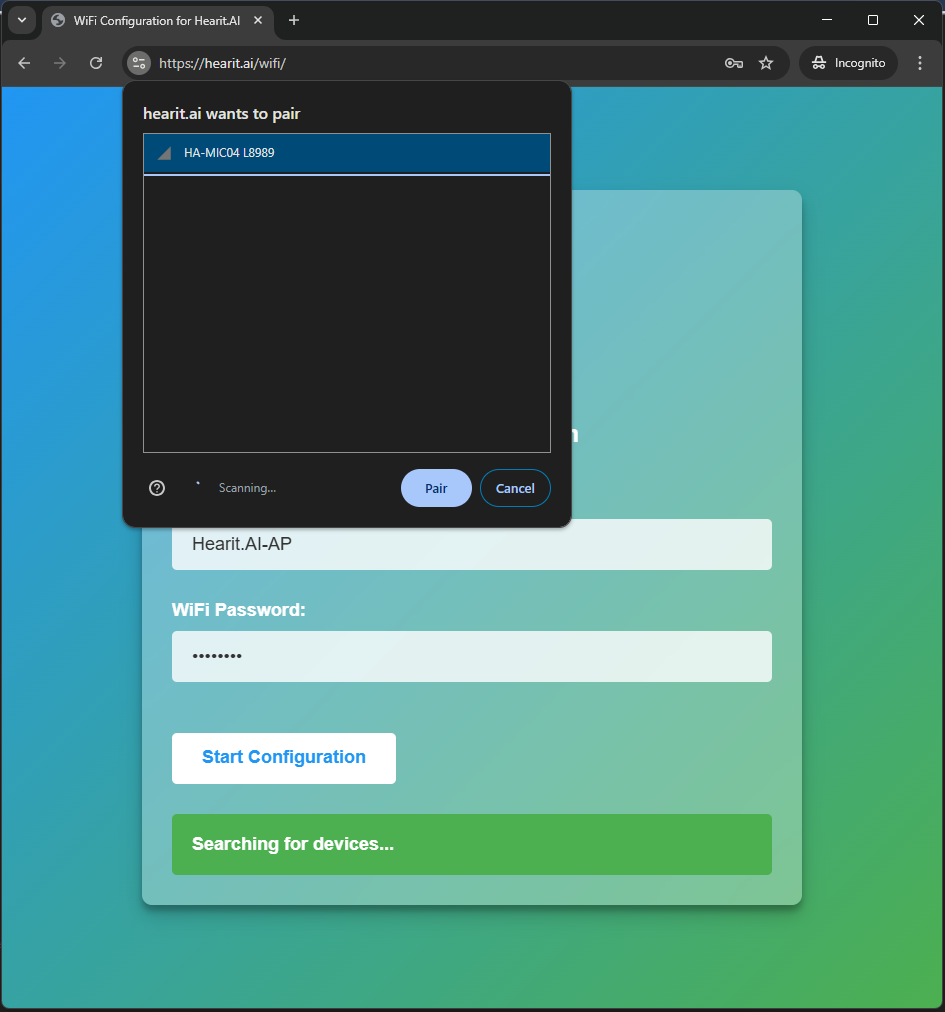
3. Transfer WiFi Credentials:
a. The website will automatically transmit your WiFi credentials to your TOY02 device
b. The device will automatically restart and attempt to connect to your configured Wi-Fi network
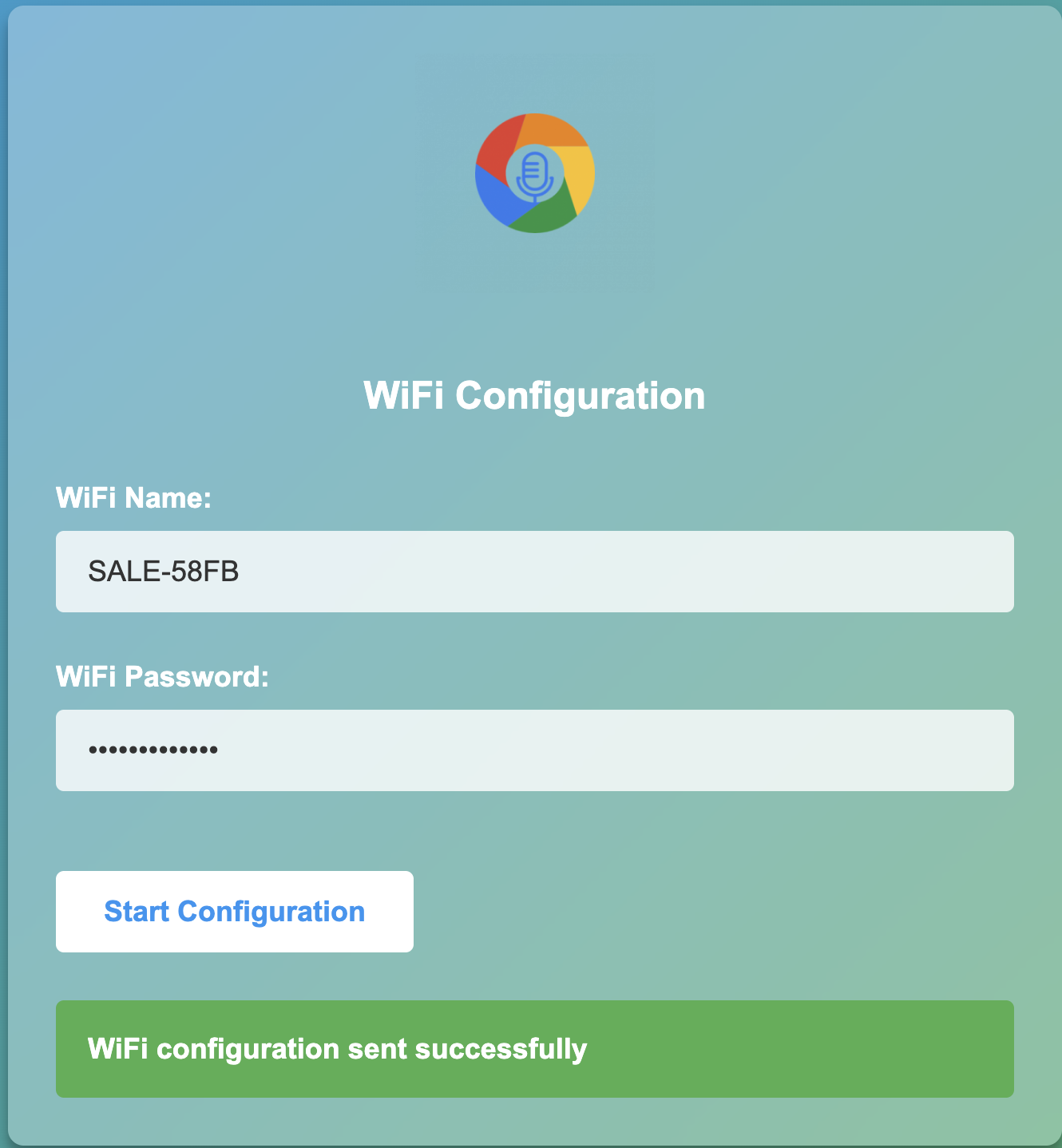
4. Hardware Guide
4.1. Button Operations
Rear Button Functions (Main Control)
| Operation | Function | LED Status | Speaker Feedback |
|---|---|---|---|
| Single Press | WiFi Mode: Start/Pause AI conversation BLE Mode: Start/Pause recording Classic BT Mode: Play/Pause music Incoming Call: Answer call During Call: Hang up | See LED status table below | Operation confirmation sound |
| Double Press | Normal: Cycle through modes (WiFi → BLE → Classic BT) Incoming Call: Reject call | WiFi Mode: 🟢 Green LED solid BT Mode: 🔵 Blue LED solid | Mode switch / Call rejection sound |
| Long Press (3 sec) | Power On / Power Off | Power On: 🔴 Red LED solid then off, enters standby Power Off: LED off | Power on/off sound |
| Quadruple Press | Start OTA firmware update | See OTA Update Status below | Update start sound |
| Long Press (10 sec) | Factory reset (when device is powered on) | 🔴 Red LED solid | Factory reset sound |
| Five Press + Long Press (3 sec) | Enter flash mode | - | - |
Mode Switching (Double Press Power Button)
The HA-TOY02 supports three distinct operation modes. Double-press the Power button to cycle through modes.
| Mode | Function | LED | Audio Prompt |
|---|---|---|---|
| WiFi Mode 🤖 | Real-time AI Conversation - ChatGPT interaction - 50+ language support - Single press to start/pause | 🟢 Green solid (standby) 🔵 Blue breathing/rotating/flashing (during conversation) | "WiFi Mode" voice prompt |
| BLE Mode 🎙️ | Voice Recording - Single press to start recording - Single press again to stop - Auto-sync to app | 🔵 Blue solid (standby) | "Recording Mode" voice prompt |
| Classic BT 🎵 | Music Playback - Bluetooth speaker - Single press to play/pause - Pair as "TOY02" | 🔵 Blue solid | "Bluetooth Mode" voice prompt |
Mode Cycle Order: WiFi Mode → BLE Bluetooth Mode → Classic Bluetooth Mode → (repeats)
How to Switch:
- Double-press the Power button to cycle to next mode
- Listen for the audio confirmation prompt
- Check LED status to confirm current mode
4.2. LED Indicator Status
Power & Charging
| Status | LED Pattern | Meaning |
|---|---|---|
| Charging | 🟢 Green LED solid | Battery is charging |
| Fully Charged / Not Connected | LED off | Battery fully charged or device is off |
| Power On Complete | 🔴 Red LED solid then off, enters mode standby | Device powered on and ready |
Mode Standby Status
| Status | LED Pattern | Meaning |
|---|---|---|
| WiFi Mode Standby | 🟢 Green LED solid | Connected to WiFi, ready for AI conversation |
| BLE / Classic BT Mode Standby | 🔵 Blue LED solid | Bluetooth connected, awaiting user action |
AI Conversation Interaction (WiFi Mode)
| Status | LED Pattern | Meaning |
|---|---|---|
| User Speaking (Listening) | 🔵 Blue LED breathing/pulsing | Device is capturing your voice |
| AI Processing (Thinking) | 🔵 Blue LED rotating/chasing effect or solid | Received command, connecting to cloud AI for processing |
| AI Speaking (Responding) | 🔵 Blue LED even flashing | AI is responding via speaker |
OTA Firmware Update Status
| Status | LED Pattern | Meaning |
|---|---|---|
| Checking for Update | 🟡 Yellow LED solid | Connecting to server to check for updates |
| Updating | 🟡 Yellow LED flashing | Downloading and installing firmware, do not power off |
| Update Failed | 🔴 Red LED flashing | WiFi connection issue or update failed, please retry |
| No Update Available | ⚪ White LED flashing | Already on latest firmware version |
4.3. Power & Charging
Interface: USB Type-C
Charging Status:
- Charging: 🟢 Green LED solid
- Fully Charged: LED turns off
Powering On/Off:
- Power On: Long press the rear button for 3 seconds (🔴 red LED solid then off, enters standby mode)
- Power Off: Long press the rear button for 3 seconds until the LED turns off
5. Features in Detail
5.1. WiFi Mode - Real-time AI Conversation
In this mode, your device connects to a WiFi network and enables real-time voice conversations with AI. You can chat naturally, ask questions, learn new things, or simply have entertaining interactions.
How to Switch to WiFi Mode
- Double-press the Power button to cycle through modes until you reach WiFi Mode
- Wait for the confirmation sound to confirm you've entered WiFi Mode
- Ensure your device is connected to WiFi (🟢 green LED steady on)
How to Use Real-time Conversation
Starting a Conversation:
-
Start Conversation:
- Make sure you're in WiFi Mode (🟢 green LED solid in standby)
- Single press the Power button
- The device enters AI conversation mode
- LED changes to indicate listening state (🔵 blue LED breathing)
-
Speaking to AI:
- Speak naturally to the device
- The AI will process your speech and respond in real-time
- Watch LED patterns for interaction status:
- 🔵 Blue LED breathing: Device is listening to you
- 🔵 Blue LED rotating/solid: AI is processing
- 🔵 Blue LED flashing: AI is responding
- Continue the conversation as long as needed
Ending a Conversation:
- Stop Conversation:
- Single press the Power button again
- Device exits conversation mode
- Returns to WiFi standby state (🟢 green LED solid)
Conversation Tips
- 🎯 Speak Clearly: Ensure good audio quality for better recognition
- 🌐 WiFi Required: This mode requires stable WiFi internet connection
- ⚡ Battery Usage: WiFi mode consumes more power (1-2 hours battery life)
- 💬 Natural Interaction: Converse as you would with a friend
Real-time Conversation Status
| Stage | Action | LED Status | Audio Feedback |
|---|---|---|---|
| Enter WiFi Mode | Double-press Power button | 🟢 Green solid (standby) | Mode confirmation sound |
| Start Conversation | Single press Power button | 🔵 Blue LED breathing (listening) | - |
| User Speaking | Speaking to device | 🔵 Blue LED breathing | - |
| AI Processing | AI analyzing speech | 🔵 Blue LED rotating/solid | - |
| AI Responding | AI speaking response | 🔵 Blue LED flashing evenly | AI voice response |
| Exit Conversation | Single press Power button | Returns to 🟢 green solid | - |
5.2. BLE Bluetooth Mode - Recording Function
This mode is perfect for capturing voice memos, ideas, meeting notes, or any audio you want to record. The recordings are stored and can be accessed through the Hearit.AI app when connected via Bluetooth.
How to Switch to BLE Mode
- Double-press the Power button to cycle through modes until you reach BLE Bluetooth Mode
- Wait for the confirmation sound (you'll hear "Recording Mode" voice prompt)
- This confirms you've entered BLE Bluetooth Mode
How to Record Voice Memos
Starting a Recording:
- Begin Recording:
- Make sure you're in BLE Bluetooth Mode (🔵 blue LED solid in standby)
- Single press the Power button
- Recording starts immediately
- Device captures audio
Ending a Recording:
- Stop Recording:
- Single press the Power button again
- Recording ends immediately and is automatically saved
- Audio file is stored and synced to the Hearit.AI app
Recording Tips
- 📝 Quick Capture: Perfect for capturing quick thoughts and ideas
- 🔄 Auto-Sync: Recordings automatically sync to the Hearit.AI app when connected
- 💾 Storage: Recordings are stored locally and in the cloud
- 🎯 Clarity: Hold device at appropriate distance for best audio quality
- ⏯️ Simple Control: Single press to start, single press again to stop recording
Recording Status
| Stage | Action | Result | Audio Feedback |
|---|---|---|---|
| Enter BLE Mode | Double-press Power button | Switch to BLE Mode | "Recording Mode" voice prompt |
| BLE Standby | - | 🔵 Blue LED solid | - |
| Start Recording | Single press Power button | Recording begins immediately | Operation confirmation sound |
| Recording | - | Audio being captured | - |
| Stop Recording | Single press Power button | Recording saved automatically | Operation confirmation sound |
5.3. Classic Bluetooth Mode - Music Playback
Transform your HA-TOY02 into a portable Bluetooth speaker! Connect it to your smartphone, tablet, or computer to enjoy your favorite music, podcasts, audiobooks, or any other audio content through the device's 3W speaker.
How to Play Music
Connecting Your Device:
-
Enable Bluetooth Mode:
- Switch TOY02 to Bluetooth mode (double-press Power button to switch modes)
-
Pair with Your Device:
- Open Bluetooth settings on your smartphone or device
- Search for available devices
- Look for "TOY02" in the list
- Tap to connect and pair
-
Successful Connection:
- You'll hear a confirmation sound
- Your device is now connected
Playing Audio:
-
Start Playback:
- Open your music app, podcast app, or any audio source
- Play your content
- Audio will stream through the TOY02 speaker
-
Control Playback:
- Single press Power button: Play/Pause
- Use your phone for volume control and track selection
- Enjoy high-quality 3W speaker output
Music Playback Tips
- 🔊 Quality Audio: 3W speaker delivers clear, powerful sound
- 🔋 Extended Battery: Bluetooth mode offers 4-5 hours of playback
- 📱 Universal Compatibility: Works with iOS, Android, and other Bluetooth devices
- 🎧 Hands-free: Control basic playback with the device button
Bluetooth Connection Status
| Stage | Action | Result |
|---|---|---|
| Enable BT Mode | Double-press Power button | Switch to Bluetooth mode |
| Pairing | Select "TOY02" on phone | Device connects |
| Connected | Confirmation sound | Ready for audio playback |
| Playing | Single press to pause/play | Control playback |
5.4. Application Scenarios
Transportation & Navigation - Smarter Service, Better Experience
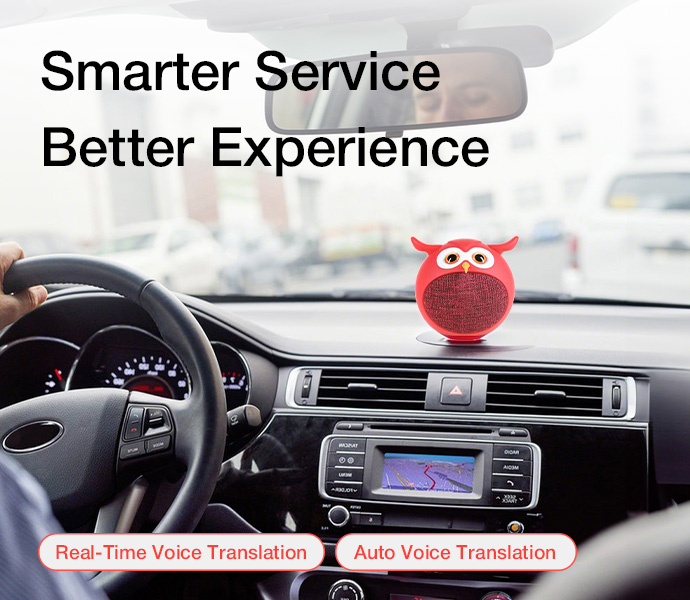
The HA-TOY02 transforms your driving experience with intelligent voice features that keep your hands on the wheel and your attention on the road.
- Real-Time Voice Translation: Communicate effortlessly with passengers speaking different languages
- Auto Voice Translation: System automatically detects languages and translates without manual selection
- Navigation Assistance: Get directions, traffic updates, and location information through voice commands
- In-Car Productivity: Dictate messages, emails, and notes while driving
Key Benefits:
- Enhanced Customer Experience: Provide multilingual support without language barriers
- Increased Safety: Hands-free operation reduces distraction while driving
- Professional Service: Offer premium communication capabilities for taxis, rideshares, and car services
- Seamless Integration: Works with existing vehicle entertainment and navigation systems
Education & Training
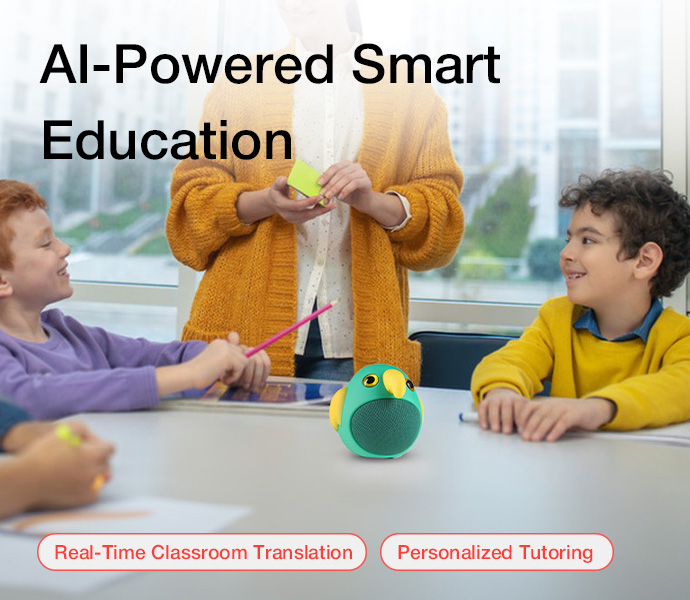
- Language Learning: Practice conversations with AI feedback
- Real-time Classroom Translation: Break down language barriers in educational settings
- AI-powered Tutoring: Personalized learning assistance
Healthcare
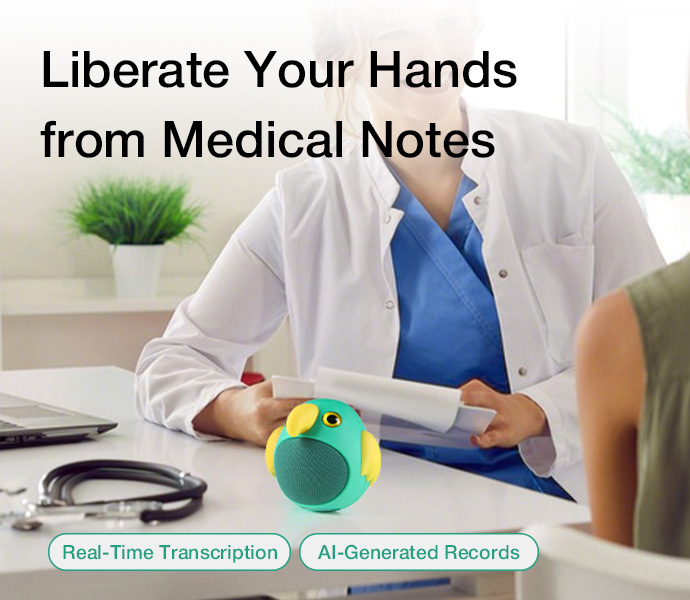
- Doctor-Patient Communication: Facilitate clear medical discussions across languages
- Automated EHR Generation: Create medical documentation with compliance guaranteed
- Medical Translation: Accurate translation of medical terminology
Child Companion
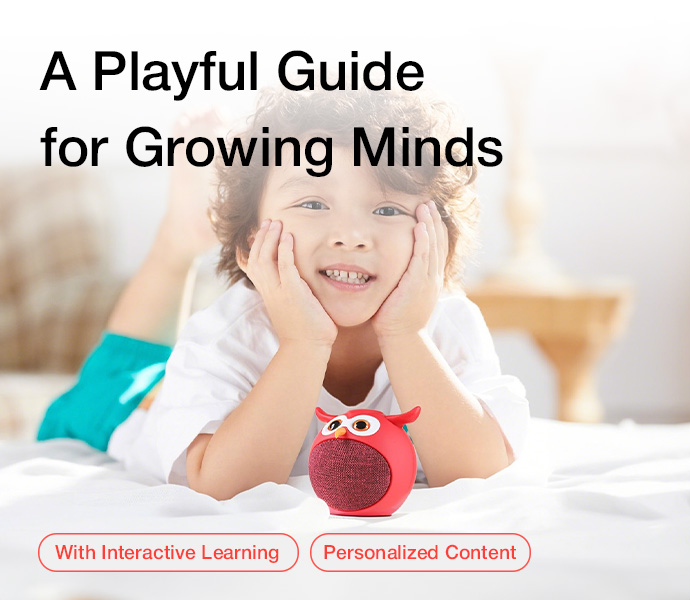
- Safe & Sound Learning: AI protection for young minds with content filtering
- Educational Games: Interactive learning experiences
- Bedtime Stories: AI-generated stories tailored to your child
Business Services
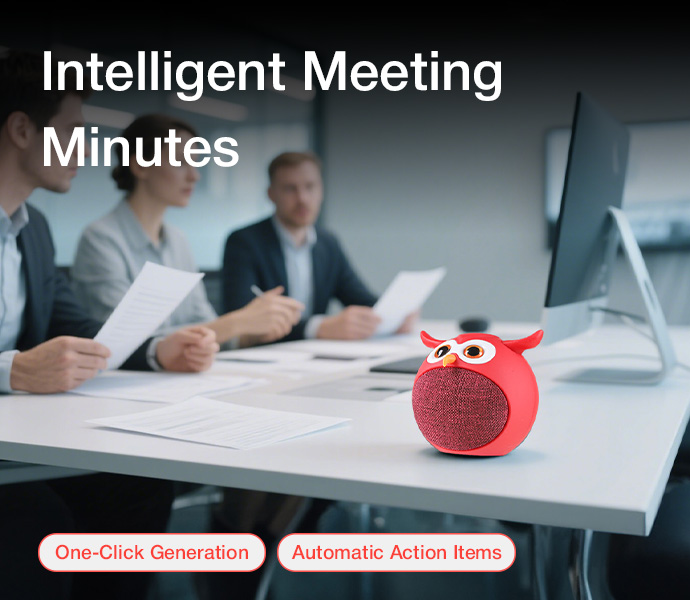
- Meeting Minutes: Automatically record and summarize meetings
- Multilingual Customer Service: Real-time translation for customer interactions
- Voice-controlled Smart Guidance: Hands-free operation in professional settings
Smart Home
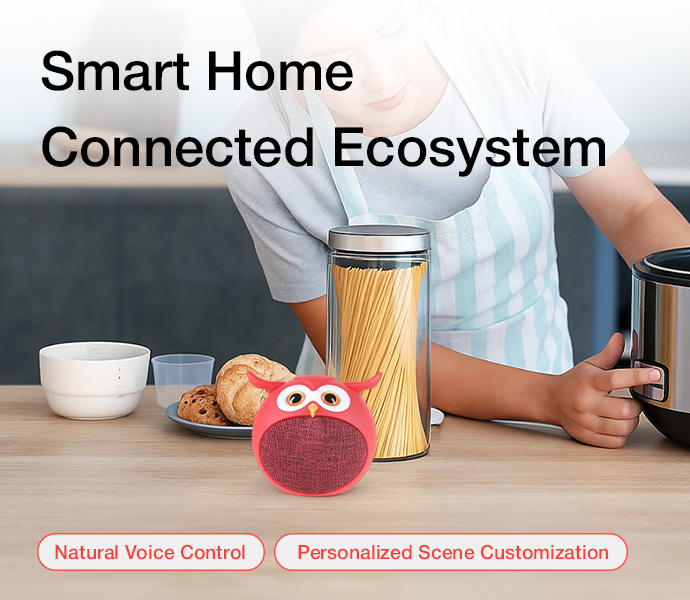
- Voice Control Hub: Integrate with your smart home ecosystem
- Daily Assistant: Weather updates, reminders, and information
6. Firmware
For detailed firmware update instructions and methods, please visit the dedicated firmware update page:
👉 View Firmware Update Guide for HA-TOY02
7. Support
7.1. FAQ (Frequently Asked Questions)
Q1: How do I switch between different operation modes?
- A: Double-press the Power button to cycle through available modes: WiFi Mode (AI Conversation), BLE Bluetooth Mode (Recording), and Classic Bluetooth Mode (Music Playback). You will hear a confirmation sound when the mode changes.
Q2: How do I update my device's firmware?
- A:
- Ensure your device is connected to WiFi (2.4GHz)
- Press the Power Button 4 times quickly to check for updates
- Follow the LED indicators for update progress
- The device will automatically restart when the update is complete
Q3: What languages are supported for translation?
- A: The device supports over 50 languages including English, Spanish, French, German, Chinese, Japanese, Korean, Russian, Arabic, Portuguese, Italian, Dutch, and many more. The system automatically detects the spoken language.
Q4: Can I use the device without internet connection?
- A:
- Classic Bluetooth Mode works without internet for music playback
- BLE Recording Mode works with the app via Bluetooth
- WiFi connection is required for AI conversation, translation, and ChatGPT features
Q5: How do I customize the wake word?
- A:
- Open the Hearit.AI app
- Go to Device Settings > Wake Word Settings
- Follow the instructions to record your custom wake word
- Test the wake word to ensure proper recognition
Q6: Is my data secure when using the translation and AI features?
- A: Yes, all translations and AI conversations are end-to-end encrypted. Data is processed using secure Azure and Whisper protocols with military-grade security standards.
Q7: How accurate is the AI transcription feature?
- A: The device uses advanced AI for high accuracy transcription. It works best in environments with minimal background noise and supports multiple speakers in meeting scenarios.
Q8: Can I connect multiple AIChat Toys to the same app?
- A: Yes, the Hearit.AI app supports multiple devices. Each device can be given a unique name for easy identification and management.
Q9: What should I do if my device won't turn on?
- A:
- Connect the device to a charger for 10 minutes to ensure it has power
- Long press the rear button for 3 seconds to power on
- If the device still doesn't turn on, try a factory reset (long press for 10 seconds when powered on)
- If issues persist, contact customer support
Q10: How do I reset the device to factory settings?
- A: To perform a factory reset, long press the Power button for 10 seconds (when device is powered on). You will see the 🔴 red LED solid and hear a factory reset confirmation sound. This will erase all settings and return the device to its original state.
Q11: Can I use this device for children's education?
- A: Yes! The HA-TOY02 features an Interactive Study Tutor mode with:
- Parental controls and content filtering
- Customizable AI personality and voice tones
- Safe and secure learning environment
- Usage monitoring through the companion app
Q12: The device won't connect to WiFi. What should I do?
- A:
- Ensure your WiFi network operates on the 2.4GHz band (5GHz is not supported)
- Check that your WiFi password is entered correctly
- Try moving the device closer to your WiFi router
- Restart your router and try the connection process again
- Visit https://hearit.ai/wifi/ to reconfigure
7.2. Contact Us
If you encounter any issues that cannot be resolved, or if you have any suggestions, please feel free to contact us through the following channels:
- Official Support Email: [email protected]
- Online Help Center: https://support.hearit.ai
- Technical Documentation: https://docs.hearit.ai
- Community Forum: https://community.hearit.ai
8. Legal
8.1. Disclaimer
AI Service Responsibility:
This product's AI functions are powered by third-party large language models (including ChatGPT). Our company does not assume any responsibility for the accuracy, completeness, or compliance of content generated by these AI services. Users should exercise their own judgment when using AI-generated content.
Recording Legality:
When using the recording function, users must strictly comply with local laws and regulations regarding audio recording. Users are solely responsible for any legal disputes arising from illegal recording activities. Always obtain proper consent before recording conversations.
Child Safety:
While the device includes parental controls and content filtering, parental supervision is recommended when children use the device. Parents should regularly monitor their child's interactions and adjust settings as needed.
Firmware Update Risks:
During firmware updates, any device damage or data loss caused by improper operation (such as power interruption during update, use of unofficial firmware, physical device damage, etc.) or failure to follow official guidelines is not covered under warranty.
Data Privacy:
All voice data is processed according to our privacy policy. While we use end-to-end encryption for sensitive communications, users should be aware that cloud-based AI features require data transmission to third-party servers.
8.2. Warranty Policy
This product is provided with a limited warranty for a period of one (1) year from the date of purchase. This warranty covers manufacturing defects and hardware failures under normal use conditions.
This warranty does NOT cover:
- Damage caused by accidents, drops, water exposure, or misuse
- Damage caused by abuse or unauthorized modifications
- Normal wear and tear
- Firmware update failures due to improper procedures
- Damage from using non-official charging accessories
For detailed warranty terms and to register your product, please visit our official warranty page at https://hearit.ai/warranty
Thank you for choosing HA-TOY02!
We are committed to continuously improving our products and services. Your feedback helps us make the HA-TOY02 even better.
For the latest updates, tips, and tutorials, visit:
- Website: https://hearit.ai
- Documentation: https://docs.hearit.ai
- Community Forum: https://community.hearit.ai
- YouTube Channel: https://youtube.com/@hearitai