HA-TR01
Hearit.AI VoiceLink

Table of Contents
- Introduction
- Specifications
- Quick Start Guide
- Hardware Guide
- Features in Detail
- Firmware
- Support
- Legal
1. Introduction
Your Multi-Functional Voice Translator
The HA-TR01 is a versatile AI-powered voice assistant designed to help you communicate across language barriers and capture important conversations through advanced AI technology. Supporting both Classic Bluetooth and BLE connections with multiple dedicated function buttons, the HA-TR01 makes it easy to switch between translation, note-taking, meeting recording, and custom modes, making it your perfect companion for international travel, business meetings, and daily communication.
1.1. Core Features Overview
- ✨ AI Voice Interaction: Connect to cloud-based large language models (powered by ChatGPT) for intelligent translation and conversation
- 📝 Multiple Operation Modes: Dedicated physical buttons for Translation, Note-Taking, Meeting, and Custom modes
- 💾 TF Card Recording: Optional local storage recording without smartphone connection (Firmware v1.5.0+)
- 🔗 Dual Bluetooth Support: Both Classic Bluetooth and BLE for versatile connectivity
- 🔋 Long Battery Life: Up to 8-10 hours (Bluetooth) or 2-3 hours (WiFi) of continuous operation
- 🔊 Built-in Speaker: 2W speaker for audio feedback and translations
- 🌍 52+ Language Support: Automatic language detection with comprehensive global coverage
- 📱 WiFi Connectivity: IEEE802.11 b/g/n for firmware updates and advanced features
2. Specifications
The HA-TR01 is a multi-functional AI translator and voice recorder with dual Bluetooth connectivity, WiFi capabilities, optional TF card storage, and dedicated mode buttons for quick operation switching.
📦 What's in the box?
- 1 × HA-TR01 Device
- 1 × Type-C Charging Cable
📄 Technical Specifications:
| Function | Parameter Details |
|---|---|
| Product Model | HA-TR01 |
| Product Name | Portable ChatGPT Translator |
| Dimensions | 110 × 41.5 × 13.1 mm |
| Net Weight | 82g |
| Material | Plastic + Aluminum alloy + PCBA |
| Connection | Bluetooth 5.3, WiFi (IEEE802.11 b/g/n, 2.4GHz) |
| Transmission Frequency | 2.4–2.48 GHz |
| Transmission Distance | 10 m |
| Battery Capacity | 3.7V, 1200mAh |
| Charging Interface | USB Type-C |
| Charging Specification | 5V |
| Charging Time | 1 hour |
| Working Time (Bluetooth) | 8-10 hours |
| Working Time (WiFi) | 2-3 hours |
| Standby Time | ~1500 hours |
| Speaker | 2W maximum power |
| Storage Support | Optional TF Card (requires separate purchase) |
| LED Indicator | Three-color LED |
| Feedback | Motor vibration + Buzzer + Voice prompts |
| App Support | Hearit.AI (iOS 11.0+ / Android 7.0+) |
3. Quick Start Guide
Get started with your HA-TR01 in just a few simple steps.
Step 1: Unboxing & Charging
- Take the HA-TR01 device and Type-C charging cable out of the package
- Before first use, we recommend fully charging the device using the included charging cable
- Charging: Green LED solid + one vibration
- Fully Charged: LED turns off
- (Optional) Insert a TF card if you want to use local recording features
Step 2: Connect via App
This mode provides full access to AI features and cloud processing through the Hearit.AI mobile app.
1. Download the App:
a. Search for "Hearit.AI" in the Apple App Store or Google Play Store to download and install
b. Download links:
c. Open the App and complete registration or login as prompted
2. Power On Device:
a. Long-press the Pairing button for 3 seconds to power on the device
- Feedback: Buzzer sound + steady blue LED
- Vibration: Two short vibrations
- Device broadcasts both Classic Bluetooth and BLE signals
3. Bluetooth Pairing:
a. Enable Bluetooth on your phone
b. In the Hearit.AI App home page, tap "Add Device" and select your device model (HA-TR01) from the list

c. Select your HA-TR01 device from the available devices
d. Successful Pairing:
- Status LED blinks
- "Connected" voice prompt
- App will display "Connected"
Step 3: Start Using
Congratulations! Your device is now set up. Press any dedicated mode button to start using the HA-TR01's powerful features.
4. Hardware Guide
4.1. Button Operations
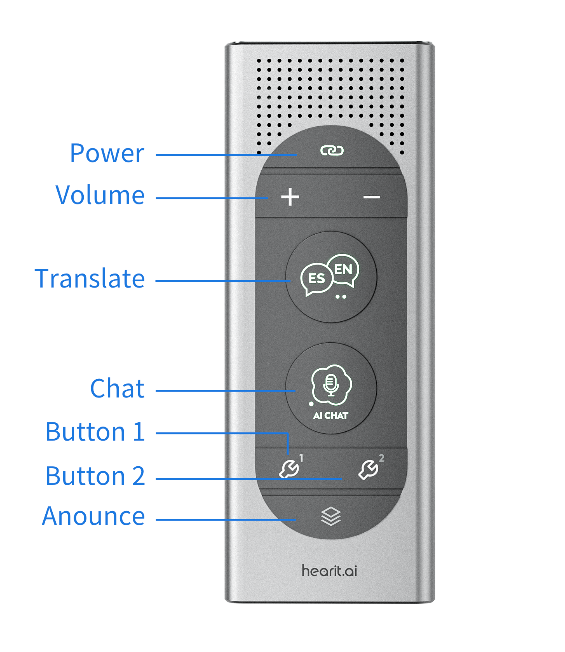
The HA-TR01 features multiple dedicated buttons for different functions:
Pairing Button (Power Control)
| Operation | Function | LED | Vibration | Audio |
|---|---|---|---|---|
| Long Press (3s) | Power on/off device | 🔵 Blue solid (on) | Two short vibrations | Buzzer sound |
| Press 3× + Hold | Clear pairing information (Classic BT connected) | - | One long vibration | None |
Translation Button 🌍
| Operation | Function | LED | Vibration | Button LED |
|---|---|---|---|---|
| Single Press | Enter Translation mode Start/Stop recording | 🔵 Blue solid (recording) | One vibration | 🟢 Green on (recording) |
AI Chat Button 📝
| Operation | Function | LED | Vibration | Button LED |
|---|---|---|---|---|
| Single Press | Enter Note-Taking mode Start/Stop recording | 🔵 Blue solid (recording) | One vibration | 🟢 Green on (recording) |
Function Button 1 👥
| Operation | Function | LED | Vibration | Button LED |
|---|---|---|---|---|
| Single Press | Enter Meeting mode Start/Stop recording | 🔵 Blue solid (recording) | One vibration | 🟢 Green on (recording) |
Function Button 2 ⚙️
| Operation | Function | LED | Vibration | Button LED |
|---|---|---|---|---|
| Single Press | Enter Custom mode Start/Stop recording | 🔵 Blue solid (recording) | One vibration | 🟢 Green on (recording) |
Custom Button
| Operation | Function | LED | Vibration | Button LED |
|---|---|---|---|---|
| Single Press | Switch to next mode | - | One vibration | 🟢 Green flash |
TF Card Recording (Firmware v1.5.0+)
| Operation | Function | LED | Vibration | Conditions |
|---|---|---|---|---|
| Double Press Power Button | Start/Stop TF card recording | 🔵 Blue flashing (recording) | Short vibration | Bluetooth disconnected |
4.2. LED Indicator Status
General Status
| Status | LED Pattern | Meaning |
|---|---|---|
| Power On | 🔵 Blue solid | Device powered on successfully |
| Recording | 🔵 Blue solid | Recording active (app mode) |
| TF Recording | 🔵 Blue flashing | TF card recording active |
| BLE Disconnected | 🔴 Red flashes (3×, 0.5s interval) | Connection lost |
| Reconnecting | 🔵 Blue flashes (3×, 0.5s interval) | Auto-reconnecting |
Power Status
| Status | LED Pattern | Meaning |
|---|---|---|
| Charging | 🟢 Green solid | Charging in progress |
| Fully Charged | LED off | Charging complete |
Button LED Status
| Status | LED Pattern | Meaning |
|---|---|---|
| Recording Active | 🟢 Green solid | Current mode is recording |
| Button Pressed | 🟢 Green flash | Mode switch confirmation |
4.3. Power & Charging
Interface: USB Type-C
Charging Status:
- Charging: 🟢 Green LED solid + one vibration when connected
- Fully Charged: LED turns off
Battery Management:
- Working Time (Bluetooth): 8-10 hours continuous use
- Working Time (WiFi): 2-3 hours continuous use
- Standby Time: ~1500 hours
- Low Battery Alert:
- Voice prompt: "Battery Low" (repeats every minute)
- Red LED flashes every 0.8s, twice
Power Control:
- Power On: Long-press Pairing button for 3 seconds (two short vibrations + buzzer)
- Power Off: Long-press Pairing button for 3 seconds (two short vibrations)
5. Features in Detail
5.1. AI Voice Interaction Modes
The HA-TR01 features dedicated physical mode buttons for instant access to different AI functions. Each button activates its specific mode and starts/stops recording. The device supports 52+ language support with automatic language detection.
🌍 Translation Mode
Activated by: Translation Button
- 52+ Languages Supported: Comprehensive global language coverage
- Automatic Language Detection: No need to manually select input language
- AI-powered translation with audio output: Real-time translation via 2W speaker
- Bidirectional Translation: Supports conversation between two people
- Great for international travel: Perfect for tourists and business travelers
How to Use:
- Single-press the Translation button to activate Translation mode
- The Button LED turns green, indicating the mode is active
- The Status LED shows blue solid during recording
- Vibration feedback: One short vibration confirms activation
- Speak naturally in your language
- The device captures your voice and streams it to the app for real-time translation
- Translation is played through the built-in 2W speaker
- Single-press the Translation button again to stop
📝 Note-Taking Mode
Activated by: AI Chat Button
- Voice-to-Text Conversion: Speak naturally and get organized text notes
- AI-powered organization: Automatically categorizes and structures notes
- Smart deadline detection: Identifies dates and deadlines from speech
- Multi-language support: Take notes in any of the 52+ supported languages
How to Use:
- Single-press the AI Chat button to activate Note-Taking mode
- The Button LED turns green, indicating the mode is active
- The Status LED shows blue solid during recording
- Vibration feedback: One short vibration confirms activation
- Speak your notes, tasks, or reminders naturally
- The device captures your voice and streams it to the app
- AI automatically organizes content into categories
- Single-press the AI Chat button again to stop
👥 Meeting Mode
Activated by: Function Button 1
- Multi-participant recording: Captures all voices in a meeting
- High-quality audio capture: Professional-grade recording
- AI-generated summaries: Get organized meeting summaries with key points
- Transcription services: Convert speech to text with high accuracy
How to Use:
- Single-press Function Button 1 to activate Meeting mode
- The Button LED turns green, indicating the mode is active
- The Status LED shows blue solid during recording
- Vibration feedback: One short vibration confirms activation
- Place the device in the center of the meeting space
- The device captures all participants' voices
- Audio is streamed to the app for real-time transcription
- Single-press Function Button 1 again to stop
- Access meeting summary and transcription in the app
⚙️ Custom Mode
Activated by: Function Button 2
- Customizable AI instructions: Define your own AI behavior through the app
- Flexible use cases: Adapt to specific workflows and requirements
- Personalized responses: AI responds according to your custom instructions
- Multi-scenario adaptation: Perfect for specialized professional needs
How to Use:
- Configure your custom AI instructions in the Hearit.AI App
- Single-press Function Button 2 to activate Custom mode
- The Button LED turns green, indicating the mode is active
- The Status LED shows blue solid during recording
- Vibration feedback: One short vibration confirms activation
- Speak your input based on your custom scenario
- AI processes according to your predefined instructions
- Single-press Function Button 2 again to stop
Mode Switching:
- Press the Custom Button to cycle to the next available mode
- Each mode button has its own green LED indicator when active
5.2. TF Card Local Recording
Starting with firmware v1.5.0, the HA-TR01 supports recording directly to an inserted TF card without requiring a Bluetooth connection to your phone.
Key Features
- Independent Recording: Record without smartphone connection
- Optional TF Card: Requires separate TF card purchase and insertion
- USB Mass Storage: Access files by connecting device to computer
- Standalone Operation: Works even when disconnected from phone
How to Use TF Card Recording
Requirements:
- Firmware version 1.5.0 or higher
- Compatible TF card inserted into the device
- Device powered on but Bluetooth disconnected
Starting TF Card Recording:
- Ensure the device is powered on
- Make sure Bluetooth is disconnected
- Double-press the Power/Pairing button
- Feedback:
- Short vibration
- LED: Blue light flashing during recording
- Recording begins to TF card
Stopping TF Card Recording:
- Double-press the Power/Pairing button again
- Feedback:
- Short vibration
- LED: Device returns to Bluetooth waiting state
- Recording is saved to TF card
Accessing TF Card Recordings
- Connect your HA-TR01 to a computer using the USB Type-C cable
- The device will appear as a USB mass storage device (like a USB flash drive)
- Browse the TF card folders to access your recorded audio files
- Copy files to your computer as needed
Technical Details
- Files are saved in standard audio format
- No special software required to access recordings
- Device operates like a standard USB flash drive when connected
- TF card must be purchased separately
6. Firmware
For detailed firmware update instructions and methods, please visit the dedicated firmware update page:
👉 View Firmware Update Guide for HA-TR01
7. Support
7.1. FAQ (Frequently Asked Questions)
Q1: How do I switch between different modes?
- A: Each mode has its own dedicated button. Press the Translation, AI Chat, Function 1, or Function 2 button to activate that specific mode. You can also press the Custom button to cycle to the next mode.
Q2: What's the difference between app recording and TF card recording?
- A:
- App Recording: Press any mode button, requires Bluetooth connection, enables AI features, real-time processing
- TF Card Recording: Double-press Power button when Bluetooth disconnected, saves locally to TF card, no AI processing, requires USB connection to access files
Q3: How do I know which mode is currently active?
- A: The button LED of the active mode will show green light. During recording, the status LED shows blue solid.
Q4: What happens when the battery is low?
- A: The device provides voice prompt "Battery Low" every minute and red LED flashes every 0.8s, twice. Connect to charger as soon as possible.
Q5: Can I use TF card recording without the app?
- A: Yes! TF card recording (firmware v1.5.0+) works completely independently. Just double-press the Power button when Bluetooth is disconnected. Note: TF card must be purchased separately.
Q6: How do I clear the Bluetooth pairing information?
- A: When Classic Bluetooth is connected, press the Pairing button 3 times quickly, then hold. You'll feel one long vibration confirming the reset.
Q7: Does the device support both Classic Bluetooth and BLE?
- A: Yes! The HA-TR01 broadcasts both Classic Bluetooth and BLE signals simultaneously, providing versatile connectivity options.
Q8: How long does the battery last?
- A:
- Bluetooth mode: 8-10 hours
- WiFi mode: 2-3 hours
- Standby: ~1500 hours
Q9: Why isn't my device connecting?
- A:
- Ensure Bluetooth is enabled on your phone
- Make sure the device is powered on (long-press Pairing button for 3 seconds)
- Check if the device is in pairing mode (blue LED)
- Try clearing pairing information: Press Pairing button 3× + hold
Q10: Can I access TF card recordings through the app?
- A: No, TF card recordings must be accessed by connecting the device to a computer via USB cable. The device will appear as a USB storage device for direct file access.
7.2. Experimental Features
- Some features are only available in the Web-demo version of the app
- Web-demo is compatible with Windows, macOS, and Android (not iOS)
- Visit webdemo.hearit.ai for access
7.3. Contact Us
If you encounter any issues that cannot be resolved, or if you have any suggestions, please feel free to contact us through the following channels:
- Official Support Email: [email protected]
- Online Help Center: https://support.hearit.ai
- Technical Documentation: https://docs.hearit.ai
8. Legal
8.1. Disclaimer
AI Service Responsibility:
This product's AI functions are powered by third-party large language models. Our company does not assume any responsibility for the accuracy, completeness, or compliance of content generated by these AI services.
Recording Legality:
When using the recording function, users must strictly comply with local laws and regulations regarding audio recording. Users are solely responsible for any legal disputes arising from illegal recording activities.
Firmware Update Risks:
During firmware updates, any device damage or data loss caused by improper operation (such as power interruption during update, use of unofficial firmware, physical device damage, etc.) or failure to follow official guidelines is not covered under warranty.
TF Card Data:
TF cards and data stored on TF cards are the user's responsibility. The company is not responsible for data loss due to TF card damage, corruption, or user error. Regular backups are recommended.
8.2. Warranty Policy
This product is provided with a limited warranty for a period of one (1) year from the date of purchase. This warranty does not cover damage caused by accidents, misuse, abuse, or unauthorized modifications. For detailed warranty terms, please visit our official warranty page.
Thank you for choosing HA-TR01!
We are committed to continuously improving our products and services. Your feedback helps us make the HA-TR01 even better.
For the latest updates, tips, and tutorials, visit:
- Website: https://hearit.ai
- Documentation: https://docs.hearit.ai
- Community Forum: https://community.hearit.ai